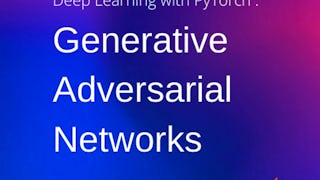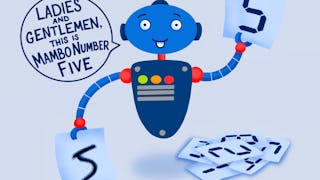In this 2-hour long guided-project course, you will learn how to implement a Siamese Network, you will train the network with the Triplet loss function. You will create Anchor, Positive and Negative image dataset, which will be the inputs of triplet loss function, through which the network will learn feature embeddings. Siamese Network have plethora of applications such as face recognition, signature checking, person re-identification, etc. In this project, you will train a simple Siamese Network for person re-identification.

Enjoy unlimited growth with a year of Coursera Plus for $199 (regularly $399). Save now.

Deep Learning with PyTorch : Siamese Network

Instructor: Parth Dhameliya
4,686 already enrolled
Included with
(49 reviews)
Recommended experience
What you'll learn
Implement siamese network with triplet loss function
Create the training loop for siamese network
Skills you'll practice
Details to know

Add to your LinkedIn profile
Only available on desktop
See how employees at top companies are mastering in-demand skills

Learn, practice, and apply job-ready skills in less than 2 hours
- Receive training from industry experts
- Gain hands-on experience solving real-world job tasks
- Build confidence using the latest tools and technologies

About this Guided Project
Learn step-by-step
In a video that plays in a split-screen with your work area, your instructor will walk you through these steps:
Set up colab runtime
Configurations
Create APN Dataset
Load dataset into batches
Create Model
Create train and eval functions
Training Loop
Get Anchor Encodings
Inference
Recommended experience
Prior programming experience in Python and basic PyTorch. Theoretical knowledge of Convolutional Neural Network, Optimization and Siamese Network.
9 project images
Instructor

Offered by
How you'll learn
Skill-based, hands-on learning
Practice new skills by completing job-related tasks.
Expert guidance
Follow along with pre-recorded videos from experts using a unique side-by-side interface.
No downloads or installation required
Access the tools and resources you need in a pre-configured cloud workspace.
Available only on desktop
This Guided Project is designed for laptops or desktop computers with a reliable Internet connection, not mobile devices.
Why people choose Coursera for their career




Learner reviews
49 reviews
- 5 stars
75.51%
- 4 stars
18.36%
- 3 stars
2.04%
- 2 stars
4.08%
- 1 star
0%
Showing 3 of 49
Reviewed on Oct 29, 2022
A very practical project discovering Siames Network.
Reviewed on Sep 22, 2024
The course is very short, but uses the time well. It develops practical skills, so if you are looking to learn the theory you may be better served elsewhere.
Reviewed on Oct 16, 2022
Overall, it is good enough.it will be better if there is accuracy calculation, thank you!
You might also like
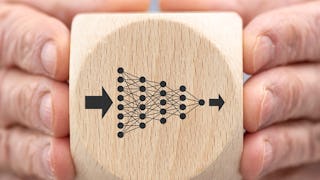 Status: Free Trial
Status: Free Trial
Frequently asked questions
Because your workspace contains a cloud desktop that is sized for a laptop or desktop computer, Guided Projects are not available on your mobile device.
Guided Project instructors are subject matter experts who have experience in the skill, tool or domain of their project and are passionate about sharing their knowledge to impact millions of learners around the world.
You can download and keep any of your created files from the Guided Project. To do so, you can use the “File Browser” feature while you are accessing your cloud desktop.