By the end of this project, you will be able to upload, compose and post Facebook content in Creator Studio. Throughout the tasks, You will be able to bulk upload videos from Facebook creator studio and go live from Facebook creator studio. Moreover, You will be able to cross-post videos across multiple Facebook pages and schedule, backdate and set a Facebook posts expiration date and finally you will be able to create and manage Facebook pages in the creator studio.

Gain next-level skills with Coursera Plus for $199 (regularly $399). Save now.

Recommended experience
What you'll learn
You'll learn how to manage you business page and content on Facebook creator studio. This will help you interact effectively with your customers.
Skills you'll practice
Details to know

Add to your LinkedIn profile
Only available on desktop
See how employees at top companies are mastering in-demand skills

Learn, practice, and apply job-ready skills in less than 2 hours
- Receive training from industry experts
- Gain hands-on experience solving real-world job tasks
- Build confidence using the latest tools and technologies

About this Guided Project
Learn step-by-step
In a video that plays in a split-screen with your work area, your instructor will walk you through these steps:
Upload, Compose and Post Facebook Content in Creator Studio
Bulk Upload Videos from Facebook Creator Studio and Going Live from Facebook Creator Studio.
Cross-post Videos across Multiple Facebook pages.
Schedule, Backdate and Set a Facebook Posts Expiration Date.
Create and Manage Facebook Pages in Creator Studio.
Recommended experience
Have a Facebook account with 2 business pages
Be familiar with the interface and can easily navigate through Facebook
5 project images
Instructor

Offered by
How you'll learn
Skill-based, hands-on learning
Practice new skills by completing job-related tasks.
Expert guidance
Follow along with pre-recorded videos from experts using a unique side-by-side interface.
No downloads or installation required
Access the tools and resources you need in a pre-configured cloud workspace.
Available only on desktop
This Guided Project is designed for laptops or desktop computers with a reliable Internet connection, not mobile devices.
Why people choose Coursera for their career




You might also like

Coursera
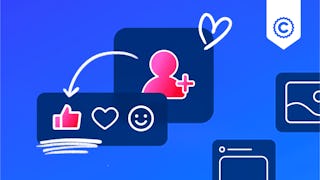 Status: Preview
Status: Preview
Frequently asked questions
Because your workspace contains a cloud desktop that is sized for a laptop or desktop computer, Guided Projects are not available on your mobile device.
Guided Project instructors are subject matter experts who have experience in the skill, tool or domain of their project and are passionate about sharing their knowledge to impact millions of learners around the world.
You can download and keep any of your created files from the Guided Project. To do so, you can use the “File Browser” feature while you are accessing your cloud desktop.







