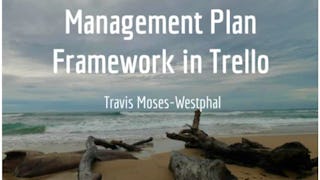How do you organize your teams or projects remotely or in the office? Trello’s main home page says that they help teams work more collaboratively and get more done. Trello’s boards, lists, and cards enable teams to organize and prioritize projects in a fun, flexible, and rewarding way. A buzz word in the business world today is iterative and many people want to learn how to be more agile. Kanbans were developed in Japan as a scheduling system for lean manufacturing and just in time manufacturing. An industrial engineer who worked at Toyota developed Kanban to improve manufacturing efficiency but many software companies have taken the idea and run with it as well. If you learn about a Kanban using a Trello Board as a visual system for managing work as it moves through a process, you can start to explore what these buzzwords mean to you and for your organization.

Gain next-level skills with Coursera Plus for $199 (regularly $399). Save now.

(181 reviews)
Recommended experience
What you'll learn
Familiarize yourself with the options offered by Trello to create your own Board.
Complete the Trello board by adding lists and cards and learn how to search for cards.
Set up your administrator permissions and invite people to be on your Trello board, learn how to arrange boards, close boards and re-open them.
Skills you'll practice
Details to know

Add to your LinkedIn profile
Only available on desktop
See how employees at top companies are mastering in-demand skills

Learn, practice, and apply job-ready skills in less than 2 hours
- Receive training from industry experts
- Gain hands-on experience solving real-world job tasks
- Build confidence using the latest tools and technologies

About this Guided Project
Learn step-by-step
In a video that plays in a split-screen with your work area, your instructor will walk you through these steps:
Familiarize yourself with the options offered by Trello to create your own Board.
Learn the basics of a Trello Board to include lists, cards and the menu.
Make edits to your Trello cards.
Complete the Trello board by adding lists and cards and learn how to search for cards.
Set up your administrator permissions and invite people to be on your Trello board and learn how to arrange boards, close boards and re-open them.
Recommended experience
Sign up for a Trello account.
5 project images
Instructor

Offered by
How you'll learn
Skill-based, hands-on learning
Practice new skills by completing job-related tasks.
Expert guidance
Follow along with pre-recorded videos from experts using a unique side-by-side interface.
No downloads or installation required
Access the tools and resources you need in a pre-configured cloud workspace.
Available only on desktop
This Guided Project is designed for laptops or desktop computers with a reliable Internet connection, not mobile devices.
Why people choose Coursera for their career




Learner reviews
181 reviews
- 5 stars
58.01%
- 4 stars
30.38%
- 3 stars
6.07%
- 2 stars
2.76%
- 1 star
2.76%
Showing 3 of 181
Reviewed on Feb 3, 2025
I really enjoyed the course, very easy to understand
Reviewed on Mar 7, 2022
Simple course for beginers. Nice hands on tutorial.
Reviewed on Mar 14, 2022
course content was nice but still need some more improvement, it should be in much more detail
You might also like
 Status: Free
Status: Free Status: Free
Status: Free
Frequently asked questions
Because your workspace contains a cloud desktop that is sized for a laptop or desktop computer, Guided Projects are not available on your mobile device.
Guided Project instructors are subject matter experts who have experience in the skill, tool or domain of their project and are passionate about sharing their knowledge to impact millions of learners around the world.
You can download and keep any of your created files from the Guided Project. To do so, you can use the “File Browser” feature while you are accessing your cloud desktop.