In this project, you will create a digital product management plan framework in Trello using Kanban workflow processes. You will learn the basic functionality of Trello and apply the basics of Kanban to manage your workflow.

Gain next-level skills with Coursera Plus for $199 (regularly $399). Save now.

Build a Product Management Plan Framework in Trello

Instructor: Travis Moses-Westphal
11,047 already enrolled
Included with
(111 reviews)
Recommended experience
What you'll learn
Build a product management plan framework in Trello.
Learn basic Trello features and functionality.
Apply principles of Kanban workflow to product management planning.
Skills you'll practice
Details to know

Add to your LinkedIn profile
Only available on desktop
See how employees at top companies are mastering in-demand skills

Learn, practice, and apply job-ready skills in less than 2 hours
- Receive training from industry experts
- Gain hands-on experience solving real-world job tasks
- Build confidence using the latest tools and technologies

About this Guided Project
Learn step-by-step
In a video that plays in a split-screen with your work area, your instructor will walk you through these steps:
Trello Boards, Lists, and Kanban
Trello Cards, Labels, and Product Ideation
Trello Checklists, Attachments, and Due Dates
Workflow Management
Trello Sharing and Notifications
Recommended experience
Basic knowledge of the product management. Familiarity with Kanban and project management. A free Trello account.
5 project images
Instructor

Offered by
How you'll learn
Skill-based, hands-on learning
Practice new skills by completing job-related tasks.
Expert guidance
Follow along with pre-recorded videos from experts using a unique side-by-side interface.
No downloads or installation required
Access the tools and resources you need in a pre-configured cloud workspace.
Available only on desktop
This Guided Project is designed for laptops or desktop computers with a reliable Internet connection, not mobile devices.
Why people choose Coursera for their career




Learner reviews
111 reviews
- 5 stars
69.36%
- 4 stars
21.62%
- 3 stars
4.50%
- 2 stars
0.90%
- 1 star
3.60%
Showing 3 of 111
Reviewed on Apr 5, 2021
Quite basic course but contains all necessary information and frameworks to get acquainted with the Trello tool. Instructor was good
You might also like
 Status: Free
Status: Free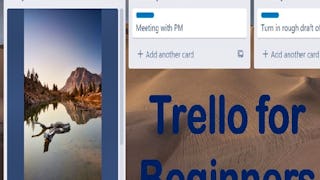
Coursera
 Status: Free
Status: Free Status: Free Trial
Status: Free TrialBoard Infinity
Frequently asked questions
Because your workspace contains a cloud desktop that is sized for a laptop or desktop computer, Guided Projects are not available on your mobile device.
Guided Project instructors are subject matter experts who have experience in the skill, tool or domain of their project and are passionate about sharing their knowledge to impact millions of learners around the world.
You can download and keep any of your created files from the Guided Project. To do so, you can use the “File Browser” feature while you are accessing your cloud desktop.





