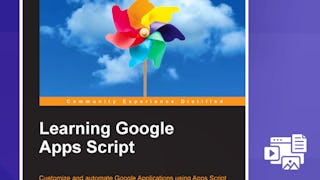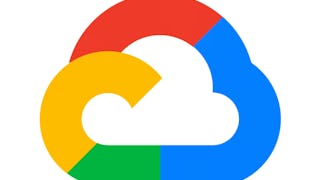In 2-hours long project-based course, you will learn how to create a project plan on Google Sheets using color coded conditional formatting, set up a dynamic stakeholder communication plan with formulas, automate emails with Google Apps Script, utilize Apps Script third party libraries.

Enjoy unlimited growth with a year of Coursera Plus for $199 (regularly $399). Save now.

Automating Team Communication with Google Sheets and Apps Script

Instructor: Angelo Paolillo
7,975 already enrolled
Included with
(130 reviews)
What you'll learn
Set up a project plan and stakeholders communication plan with Google Sheets
Automate email communication with Google Apps Script
Skills you'll practice
Details to know

Add to your LinkedIn profile
Only available on desktop
See how employees at top companies are mastering in-demand skills

Learn, practice, and apply job-ready skills in less than 2 hours
- Receive training from industry experts
- Gain hands-on experience solving real-world job tasks
- Build confidence using the latest tools and technologies

About this Guided Project
Learn step-by-step
In a video that plays in a split-screen with your work area, your instructor will walk you through these steps:
Set up a project plan in Google Sheets using multiple sheets and conditional formatting
Use formulas to create a stakeholder communication plan with dynamic rules, templates and conditions
Write a Google Apps Script processing the Spreadsheet, creating a data structure
Add Google Apps Script functions to automate emails
Format a dynamic HTML message with Apps Script
Create a structure of functions so to execute the core function in different modes based on triggers
Set up Google Apps Script action-based and time-based triggers
Use a Google Apps Script third-party library
Test the Google Apps Script, manage authorizations
4 project images
Instructor

Offered by
How you'll learn
Skill-based, hands-on learning
Practice new skills by completing job-related tasks.
Expert guidance
Follow along with pre-recorded videos from experts using a unique side-by-side interface.
No downloads or installation required
Access the tools and resources you need in a pre-configured cloud workspace.
Available only on desktop
This Guided Project is designed for laptops or desktop computers with a reliable Internet connection, not mobile devices.
Why people choose Coursera for their career




Learner reviews
130 reviews
- 5 stars
70.76%
- 4 stars
17.69%
- 3 stars
3.07%
- 2 stars
5.38%
- 1 star
3.07%
Showing 3 of 130
Reviewed on Feb 25, 2021
A very valuable practical course relevant to persons in the project management field and those in the field of corporate communications who have IT skills.
Reviewed on Aug 19, 2020
Well structured. Resources organized very well. Good guiding to pause and try on our own.
Reviewed on Mar 16, 2022
The only thing I would change is to go one level deeper:setting triggers based on cell values.
You might also like
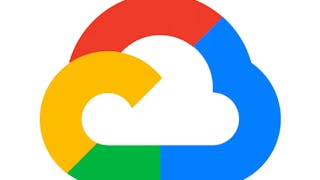
Google Cloud
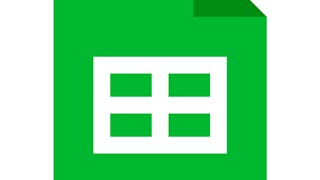 Status: Free Trial
Status: Free TrialGoogle Cloud

Open new doors with Coursera Plus
Unlimited access to 10,000+ world-class courses, hands-on projects, and job-ready certificate programs - all included in your subscription
Advance your career with an online degree
Earn a degree from world-class universities - 100% online
Join over 3,400 global companies that choose Coursera for Business
Upskill your employees to excel in the digital economy
Frequently asked questions
Because your workspace contains a cloud desktop that is sized for a laptop or desktop computer, Guided Projects are not available on your mobile device.
Guided Project instructors are subject matter experts who have experience in the skill, tool or domain of their project and are passionate about sharing their knowledge to impact millions of learners around the world.
You can download and keep any of your created files from the Guided Project. To do so, you can use the “File Browser” feature while you are accessing your cloud desktop.