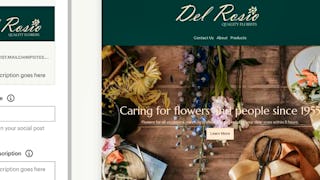In this 1-hour long project-based course, you will learn how to design a professional landing page with a lead magnet to collect email addresses from scratch. We will then use the Email Automation feature from Mailchimp to send an automated email with an option to download the Free lead magnet and a Call to Action to join a webinar where a marketer can then sell premium products. This lead generation strategy is highly effective with really high conversion rates if done right.

Enjoy unlimited growth with a year of Coursera Plus for $199 (regularly $399). Save now.

Create a Professional Automated Landing Page using Mailchimp

Instructor: Abhishek Jha
9,082 already enrolled
Included with
(68 reviews)
Recommended experience
What you'll learn
Design a lead generation landing page with a lead magnet from scratch
Create an email automation campaign with a high converting Call to Action (CTA)
Skills you'll practice
Details to know

Add to your LinkedIn profile
Only available on desktop
See how employees at top companies are mastering in-demand skills

Learn, practice, and apply job-ready skills in less than 2 hours
- Receive training from industry experts
- Gain hands-on experience solving real-world job tasks
- Build confidence using the latest tools and technologies

About this Guided Project
Learn step-by-step
In a video that plays in a split-screen with your work area, your instructor will walk you through these steps:
Creating a Mailchimp Account
Mailchimp Dashboard Overview
Exploring & Selecting a suitable Template
Designing a Landing Page with a Lead Magnet from scratch
Email Automation with Call To Action (CTA)
Testing the Landing page & Email Automation
Recommended experience
No prior experience in email marketing required.
5 project images
Instructor

Offered by
How you'll learn
Skill-based, hands-on learning
Practice new skills by completing job-related tasks.
Expert guidance
Follow along with pre-recorded videos from experts using a unique side-by-side interface.
No downloads or installation required
Access the tools and resources you need in a pre-configured cloud workspace.
Available only on desktop
This Guided Project is designed for laptops or desktop computers with a reliable Internet connection, not mobile devices.
Why people choose Coursera for their career




Learner reviews
68 reviews
- 5 stars
73.52%
- 4 stars
19.11%
- 3 stars
5.88%
- 2 stars
0%
- 1 star
1.47%
Showing 3 of 68
Reviewed on Aug 11, 2021
Very easy and useful introduction to automated Mailchimp landing pages.
Reviewed on Jun 3, 2025
IT IS FOUR YEARS OLD AND NEED TO BE REFRESHED AS MAILCHAMP FEATURES CHANGED A LOT.
Reviewed on Jan 21, 2022
Thank you Abhishaik you were an awesome instructor.
You might also like
Frequently asked questions
Because your workspace contains a cloud desktop that is sized for a laptop or desktop computer, Guided Projects are not available on your mobile device.
Guided Project instructors are subject matter experts who have experience in the skill, tool or domain of their project and are passionate about sharing their knowledge to impact millions of learners around the world.
You can download and keep any of your created files from the Guided Project. To do so, you can use the “File Browser” feature while you are accessing your cloud desktop.