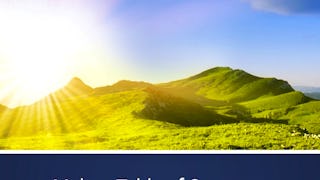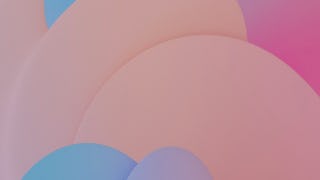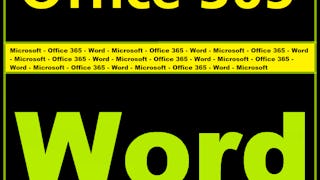At the end of this project, you will be able to use different layout features in Microsoft Word. You will be able to create a Word document that is visually appealing and has all the features a multipage document should contain. You will be able to add a table of content, footnotes, endnotes, and page numbers. This will allow you to create the perfect document. You will also be able to easily navigate through Microsoft Word and use these different features easily.

Enjoy unlimited growth with a year of Coursera Plus for $199 (regularly $399). Save now.

Editing Table of Content and Layouts in Microsoft Word

Instructor: Kim Webb
6,787 already enrolled
Included with
(57 reviews)
Recommended experience
What you'll learn
Create a table of content in Microsoft Word.
Create footnotes in Microsoft Word.
Set up and use page numbers in Microsoft Word.
Skills you'll practice
Details to know

Add to your LinkedIn profile
Only available on desktop
See how employees at top companies are mastering in-demand skills

Learn, practice, and apply job-ready skills in less than 2 hours
- Receive training from industry experts
- Gain hands-on experience solving real-world job tasks
- Build confidence using the latest tools and technologies

About this Guided Project
Learn step-by-step
In a video that plays in a split-screen with your work area, your instructor will walk you through these steps:
Get familiar with a multipage document in Microsoft Word.
Create a table of content in Microsoft Word.
Create footnotes in Microsoft Word.
Create endnotes in Microsoft Word.
Set up and use page numbers in Microsoft Word.
Recommended experience
Some computer experience
5 project images
How you'll learn
Skill-based, hands-on learning
Practice new skills by completing job-related tasks.
Expert guidance
Follow along with pre-recorded videos from experts using a unique side-by-side interface.
No downloads or installation required
Access the tools and resources you need in a pre-configured cloud workspace.
Available only on desktop
This Guided Project is designed for laptops or desktop computers with a reliable Internet connection, not mobile devices.
Why people choose Coursera for their career




Learner reviews
57 reviews
- 5 stars
77.19%
- 4 stars
12.28%
- 3 stars
5.26%
- 2 stars
1.75%
- 1 star
3.50%
Showing 3 of 57
Reviewed on Feb 13, 2025
Thank you so much Coursera and the Instructor for teaching and motivating me for my Career.
You might also like
Frequently asked questions
Because your workspace contains a cloud desktop that is sized for a laptop or desktop computer, Guided Projects are not available on your mobile device.
Guided Project instructors are subject matter experts who have experience in the skill, tool or domain of their project and are passionate about sharing their knowledge to impact millions of learners around the world.
You can download and keep any of your created files from the Guided Project. To do so, you can use the “File Browser” feature while you are accessing your cloud desktop.