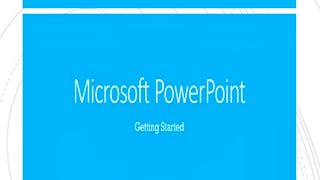In this project, you will learn to use the basic features of Microsoft Word. Using the free version of Office 365’s Microsoft Word, you will generate a document that contains formatted text, an image, and a table. MS Word, a powerful word processing application, is used for creating and updating letters, handouts, resumes and many other types of documents for business and personal use. Enhancing your communication skills by mastering basic MS Word increases your marketability in almost any profession.

Enjoy unlimited growth with a year of Coursera Plus for $199 (regularly $399). Save now.

(723 reviews)
Recommended experience
What you'll learn
Create and save a document in MS Word.
Develop a flyer with text that includes bullets, an image and a table using MS Word.
Demonstrate basic MS Word text formatting skills.
Skills you'll practice
Details to know

Add to your LinkedIn profile
Only available on desktop
See how employees at top companies are mastering in-demand skills

Learn, practice, and apply job-ready skills in less than 2 hours
- Receive training from industry experts
- Gain hands-on experience solving real-world job tasks
- Build confidence using the latest tools and technologies

About this Guided Project
Learn step-by-step
In a video that plays in a split-screen with your work area, your instructor will walk you through these steps:
Use the Chrome browser to log into Microsoft Office 365 to access the free version of Microsoft Word and create and save a Word document.
Format text in an MS Word document by manipulating font properties to alter font face, weight, color, and size.
Add a list of items to an MS Word document and format them into a bulleted list.
Add a table of data to an MS Word document.
Insert an email link and an image into a Word document and float text around that image.
Recommended experience
Ability to navigate Windows and use a browser is required.
5 project images
Instructor

Offered by
How you'll learn
Skill-based, hands-on learning
Practice new skills by completing job-related tasks.
Expert guidance
Follow along with pre-recorded videos from experts using a unique side-by-side interface.
No downloads or installation required
Access the tools and resources you need in a pre-configured cloud workspace.
Available only on desktop
This Guided Project is designed for laptops or desktop computers with a reliable Internet connection, not mobile devices.
Why people choose Coursera for their career




Learner reviews
723 reviews
- 5 stars
76%
- 4 stars
18.48%
- 3 stars
2.89%
- 2 stars
0.82%
- 1 star
1.79%
Showing 3 of 723
Reviewed on Aug 18, 2023
i found it a refreshing course for my knowledge and very attractive with the steps followed, i give it 4 stars
Reviewed on Jul 30, 2022
☆Thank God first, then thank Mrs. Judy specially & you all generally☆
Reviewed on Jan 10, 2023
I Am So Grateful For This Course, I Really Need To Learn All That Is Required
You might also like
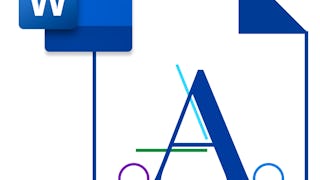 Status: Free Trial
Status: Free TrialMicrosoft
 Status: Free Trial
Status: Free Trial
Coursera
Frequently asked questions
Because your workspace contains a cloud desktop that is sized for a laptop or desktop computer, Guided Projects are not available on your mobile device.
Guided Project instructors are subject matter experts who have experience in the skill, tool or domain of their project and are passionate about sharing their knowledge to impact millions of learners around the world.
You can download and keep any of your created files from the Guided Project. To do so, you can use the “File Browser” feature while you are accessing your cloud desktop.