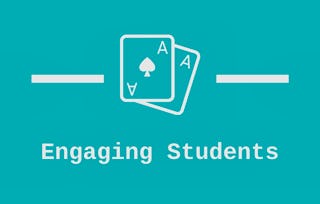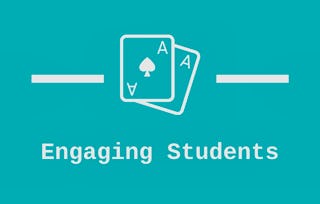By the end of this project, you will have created a Plickers account complete with Plickers assessments, fully equipping you to begin using Plickers with your students right away. Plickers is a free online tool that allows you to instantly check student understanding. Best of all - your students do not need their own devices in order to use Plickers. Plickers allows students to respond with QR codes as you scan the room to check for understanding! During this project, we will work together to set up your Plickers account and learn how to create assessments you can use with your class or at home. We will also learn how to use the data we collect from these assessments in order to inform and adjust our instruction.

Gain next-level skills with Coursera Plus for $199 (regularly $399). Save now.

Engaging and Assessing Students with Plickers

Instructor: Rachel Lindsay
2,418 already enrolled
Included with
(41 reviews)
What you'll learn
Use Plickers to assess student understanding
Engage students in learning opportunities using Plickers
Skills you'll practice
Details to know

Add to your LinkedIn profile
Only available on desktop
See how employees at top companies are mastering in-demand skills

Learn, practice, and apply job-ready skills in less than 2 hours
- Receive training from industry experts
- Gain hands-on experience solving real-world job tasks
- Build confidence using the latest tools and technologies

About this Guided Project
Learn step-by-step
In a video that plays in a split-screen with your work area, your instructor will walk you through these steps:
Set up your Plickers account and add students.
Create assessments to check for student understanding (Part 1).
Create assessments to check for student understanding (Part 2).
Use Plickers cards with students.
Analyze assessment data with Scoresheet and Reports.
4 project images
Instructor

Offered by
How you'll learn
Skill-based, hands-on learning
Practice new skills by completing job-related tasks.
Expert guidance
Follow along with pre-recorded videos from experts using a unique side-by-side interface.
No downloads or installation required
Access the tools and resources you need in a pre-configured cloud workspace.
Available only on desktop
This Guided Project is designed for laptops or desktop computers with a reliable Internet connection, not mobile devices.
Why people choose Coursera for their career




Learner reviews
41 reviews
- 5 stars
78.04%
- 4 stars
19.51%
- 3 stars
2.43%
- 2 stars
0%
- 1 star
0%
Showing 3 of 41
Reviewed on Nov 25, 2020
This is a big help to me and my learners> Many thanks!
Reviewed on Dec 23, 2020
This looks very much like an older model of learning but motivating.
You might also like

Open new doors with Coursera Plus
Unlimited access to 10,000+ world-class courses, hands-on projects, and job-ready certificate programs - all included in your subscription
Advance your career with an online degree
Earn a degree from world-class universities - 100% online
Join over 3,400 global companies that choose Coursera for Business
Upskill your employees to excel in the digital economy
Frequently asked questions
Because your workspace contains a cloud desktop that is sized for a laptop or desktop computer, Guided Projects are not available on your mobile device.
Guided Project instructors are subject matter experts who have experience in the skill, tool or domain of their project and are passionate about sharing their knowledge to impact millions of learners around the world.
You can download and keep any of your created files from the Guided Project. To do so, you can use the “File Browser” feature while you are accessing your cloud desktop.