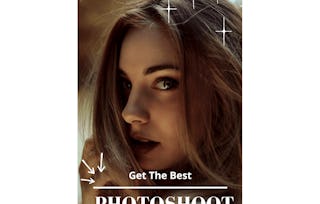In this project you will learn how to design stories for Facebook and Instagram using the Canvas platform. Canvas is a great option for those looking for a user-friendly and easy-to-use platform to create attractive designs for their own business or social media content. Canva has many elements that are free and it gives you a lot of freedom when designing. In addition to this, Canva has paid content that offers another endless number of elements and possibilities for the design but they are not mandatory or totally necessary, so the user has the freedom to choose how much content or elements they want to have at their disposal. Canva is an extremely useful tool for those who are just starting out and even becomes a very good tool for those who have spent years designing in more advanced programs. It is a fast option that does not need to be installed on your computer and as long as you have an Internet connection, it will be an accessible tool.

Gain next-level skills with Coursera Plus for $199 (regularly $399). Save now.

How to design Facebook and IG stories using Canva

Instructor: Monica I. Heredia Rodriguez
13,952 already enrolled
Included with
(158 reviews)
Recommended experience
What you'll learn
Learn how to use Canva to design your Facebook and Instagram stories
Learn the importance of using stories for your social media
Skills you'll practice
Details to know

Add to your LinkedIn profile
Only available on desktop
See how employees at top companies are mastering in-demand skills

Learn, practice, and apply job-ready skills in less than 2 hours
- Receive training from industry experts
- Gain hands-on experience solving real-world job tasks
- Build confidence using the latest tools and technologies

About this Guided Project
Learn step-by-step
In a video that plays in a split-screen with your work area, your instructor will walk you through these steps:
Understand the importance of using stories for your social media and learn about Canva.
Learn about the feature templates and how they can help manage your social media using Canva
Design animated stories in Canva
Practice Task: Create a animated story for your social media using a Canva template.
Develop and design templates for your audience to use using Canva
Learn to use the tools in the “more” bar in Canva
Challenge task: Create an instagram template for your audience to use.
Recommended experience
No prior experience required.
7 project images
Instructor

Offered by
How you'll learn
Skill-based, hands-on learning
Practice new skills by completing job-related tasks.
Expert guidance
Follow along with pre-recorded videos from experts using a unique side-by-side interface.
No downloads or installation required
Access the tools and resources you need in a pre-configured cloud workspace.
Available only on desktop
This Guided Project is designed for laptops or desktop computers with a reliable Internet connection, not mobile devices.
Why people choose Coursera for their career




Learner reviews
158 reviews
- 5 stars
66.45%
- 4 stars
23.41%
- 3 stars
4.43%
- 2 stars
2.53%
- 1 star
3.16%
Showing 3 of 158
Reviewed on Aug 26, 2025
very best platform to acknowledging our self with skills.
Reviewed on Jan 18, 2025
Had a wonderful time this guided project. Thank you so much.
Reviewed on Jun 13, 2024
Very informative and interesting insights. Useful information for my next Facebook and IG stories.
You might also like

Open new doors with Coursera Plus
Unlimited access to 10,000+ world-class courses, hands-on projects, and job-ready certificate programs - all included in your subscription
Advance your career with an online degree
Earn a degree from world-class universities - 100% online
Join over 3,400 global companies that choose Coursera for Business
Upskill your employees to excel in the digital economy
Frequently asked questions
Because your workspace contains a cloud desktop that is sized for a laptop or desktop computer, Guided Projects are not available on your mobile device.
Guided Project instructors are subject matter experts who have experience in the skill, tool or domain of their project and are passionate about sharing their knowledge to impact millions of learners around the world.
You can download and keep any of your created files from the Guided Project. To do so, you can use the “File Browser” feature while you are accessing your cloud desktop.