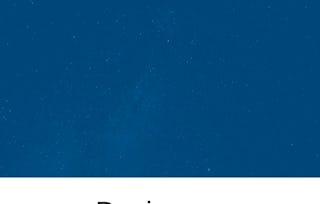By the end of this project, you will create six social media visuals(Facebook Cover, Facebook Post, YouTube Thumbnail, YouTube Channel Art, Instagram Post and Twitter Header) for your business. These visuals are shareable across other social media channels. This course will include an introduction to Canva, how to create social media visuals from scratch by keeping one business theme in mind and prepare them for publishing.

Gain next-level skills with Coursera Plus for $199 (regularly $399). Save now.

Use Canva to Create Social Media Visuals for Business

Instructor: Chaitra Deshpande
94,204 already enrolled
Included with
(1,433 reviews)
Recommended experience
What you'll learn
Use Features in Canva
Create Six Social Media Visuals
Prepare these visuals for publishing
Skills you'll practice
Details to know

Add to your LinkedIn profile
Only available on desktop
See how employees at top companies are mastering in-demand skills

Learn, practice, and apply job-ready skills in less than 2 hours
- Receive training from industry experts
- Gain hands-on experience solving real-world job tasks
- Build confidence using the latest tools and technologies

About this Guided Project
Learn step-by-step
In a video that plays in a split-screen with your work area, your instructor will walk you through these steps:
Create Canva Account, Tour of Canva Dashboard, Create Facebook Cover and prepare for publishing.
Create Facebook Post
Prepare Facebook Post for Publishing.
Create YouTube Thumbnail and prepare for publishing.
Create YouTube Channel Art
Add Social Media links to YouTube Channel Art and Prepare it for Publishing.
Create Instagram Post and prepare for publishing.
Create Twitter Header and prepare for publishing.
Recommended experience
No Background
7 project images
Instructor

Offered by
How you'll learn
Skill-based, hands-on learning
Practice new skills by completing job-related tasks.
Expert guidance
Follow along with pre-recorded videos from experts using a unique side-by-side interface.
No downloads or installation required
Access the tools and resources you need in a pre-configured cloud workspace.
Available only on desktop
This Guided Project is designed for laptops or desktop computers with a reliable Internet connection, not mobile devices.
Why people choose Coursera for their career




Learner reviews
1,433 reviews
- 5 stars
67.55%
- 4 stars
20.23%
- 3 stars
6%
- 2 stars
2.30%
- 1 star
3.90%
Showing 3 of 1433
Reviewed on Nov 14, 2022
Alhamduli(A)llah. ✨ I am sincerely thankful to Coursera and instructor Chaitra for allowing me to hone my skills again. 🙏🏼 And the certificate will help me stand out from the crowd. 🎩
Reviewed on Jul 27, 2022
This course is great for the beginner to start using Canva.It is easy to follow since the instructor shows us step by step.
Reviewed on Mar 18, 2021
Learned how to easily create multiple social media posts from templates and from scratch and how to download or publish directly from Canva.
You might also like
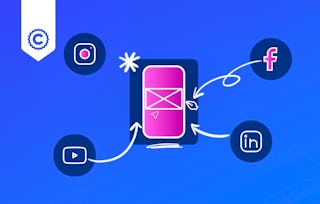 Status: Free Trial
Status: Free Trial

Open new doors with Coursera Plus
Unlimited access to 10,000+ world-class courses, hands-on projects, and job-ready certificate programs - all included in your subscription
Advance your career with an online degree
Earn a degree from world-class universities - 100% online
Join over 3,400 global companies that choose Coursera for Business
Upskill your employees to excel in the digital economy
Frequently asked questions
Because your workspace contains a cloud desktop that is sized for a laptop or desktop computer, Guided Projects are not available on your mobile device.
Guided Project instructors are subject matter experts who have experience in the skill, tool or domain of their project and are passionate about sharing their knowledge to impact millions of learners around the world.
You can download and keep any of your created files from the Guided Project. To do so, you can use the “File Browser” feature while you are accessing your cloud desktop.