In this 1-hour long project-based course, you will learn how to create different Social Media graphics using Canva. We will use the Canva platform to create social media graphics using built-in templates and also from the scratch. This course includes Canva introduction, exploration of Canva dashboard, you will learn to use different elements from Canva, creation of social media posts using built-in templates, and from the scratch. You will also learn how you can download free images from third-party sites like Pixabay.

Enjoy unlimited growth with a year of Coursera Plus for $199 (regularly $399). Save now.

How to create Social Media graphics using Canva

Instructor: Priya Jha
5,521 already enrolled
Included with
(15 reviews)
Recommended experience
What you'll learn
Learn to create social media graphics using built-in templates from Canva
Learn to create social media graphics from scratch using Canva
Learn to download free images from a third-party source like Pixabay
Skills you'll practice
Details to know

Add to your LinkedIn profile
Only available on desktop
See how employees at top companies are mastering in-demand skills

Learn, practice, and apply job-ready skills in less than 2 hours
- Receive training from industry experts
- Gain hands-on experience solving real-world job tasks
- Build confidence using the latest tools and technologies

About this Guided Project
Learn step-by-step
In a video that plays in a split-screen with your work area, your instructor will walk you through these steps:
Introduction to the Project & Canva (7 min)
Design a Social Media Post from the Scratch (7 min)
Design a Real Estate Social Media Post using built in template from Canva (7 min)
Design a Grocery Store Social Media Post from Scratch (15 min)
Preview the designs and download it (3 min)
Recommended experience
none.
5 project images
How you'll learn
Skill-based, hands-on learning
Practice new skills by completing job-related tasks.
Expert guidance
Follow along with pre-recorded videos from experts using a unique side-by-side interface.
No downloads or installation required
Access the tools and resources you need in a pre-configured cloud workspace.
Available only on desktop
This Guided Project is designed for laptops or desktop computers with a reliable Internet connection, not mobile devices.
Why people choose Coursera for their career




Learner reviews
15 reviews
- 5 stars
80%
- 4 stars
13.33%
- 3 stars
6.66%
- 2 stars
0%
- 1 star
0%
Showing 3 of 15
Reviewed on Aug 23, 2021
It is a very good tool providing course for graphics and templates designing. All possible editing you imagine will done here. Love this Canva platform.
Reviewed on May 30, 2024
The Canva course on creating social media graphics was super helpful, it was clear, practical and relevant, and I got so much value from it.
You might also like
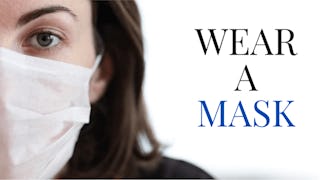
Coursera
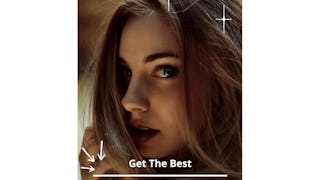 Status: Free Trial
Status: Free Trial
Frequently asked questions
By purchasing a Guided Project, you'll get everything you need to complete the Guided Project including access to a cloud desktop workspace through your web browser that contains the files and software you need to get started, plus step-by-step video instruction from a subject matter expert.
Because your workspace contains a cloud desktop that is sized for a laptop or desktop computer, Guided Projects are not available on your mobile device.
Guided Project instructors are subject matter experts who have experience in the skill, tool or domain of their project and are passionate about sharing their knowledge to impact millions of learners around the world.







