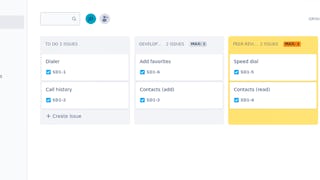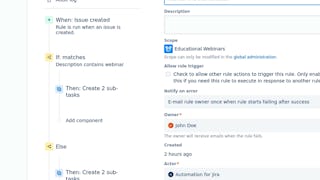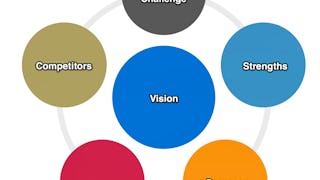In this 1.5 hour guided project you will learn to use basic roadmaps in Jira, creating epics and issues, planning and visualizing timelines and assignments, editing progress and dependencies, adding labels and finally exporting and sharing the roadmap with project team mates and stakeholders.

Enjoy unlimited growth with a year of Coursera Plus for $199 (regularly $399). Save now.

(215 reviews)
Recommended experience
What you'll learn
Create a Jira project roadmap
Streamline a timeline with epics, issues, colors and labels
Manage dependencies and track with different status / views
Skills you'll practice
Details to know

Add to your LinkedIn profile
Only available on desktop
See how employees at top companies are mastering in-demand skills

Learn, practice, and apply job-ready skills in less than 2 hours
- Receive training from industry experts
- Gain hands-on experience solving real-world job tasks
- Build confidence using the latest tools and technologies

About this Guided Project
Learn step-by-step
In a video that plays in a split-screen with your work area, your instructor will walk you through these steps:
Introduction and creating a Jira project (8 min)
Create epics and issues on the roadmap (4 min)
Plan timeline with colors and labels (6 min)
CHALLENGE: Edit the roadmap (2 min)
CHALLENGE SOLUTION: Edit the roadmap (2 min)
Track status/progress and apply views (5 min)
Manage dependencies (4 min)
CHALLENGE: Practice labels and dependencies (1 min)
CHALLENGE SOLUTION: Practice labels and development (2 min)
Export the roadmap to PNG or Confluence (6 min)
[FINAL PRACTICE] - Create a project roadmap (12 min)
Recommended experience
At least basic knowledge of Jira or having taken the "Introduction to Jira" guided project.
11 project images
Instructor

Offered by
How you'll learn
Skill-based, hands-on learning
Practice new skills by completing job-related tasks.
Expert guidance
Follow along with pre-recorded videos from experts using a unique side-by-side interface.
No downloads or installation required
Access the tools and resources you need in a pre-configured cloud workspace.
Available only on desktop
This Guided Project is designed for laptops or desktop computers with a reliable Internet connection, not mobile devices.
Why people choose Coursera for their career




Learner reviews
215 reviews
- 5 stars
82.32%
- 4 stars
13.48%
- 3 stars
3.25%
- 2 stars
0.46%
- 1 star
0.46%
Showing 3 of 215
Reviewed on Mar 20, 2022
Well explained! And I will try to find more courses from this teacher! Cheers~!
Reviewed on Aug 6, 2024
good quick overview to get you started on a JIra roadmap
Reviewed on Aug 22, 2024
The instructions given by Angelo Paolillo, the trainer, were very straightforward. I really enjoyed this course.
You might also like

Open new doors with Coursera Plus
Unlimited access to 10,000+ world-class courses, hands-on projects, and job-ready certificate programs - all included in your subscription
Advance your career with an online degree
Earn a degree from world-class universities - 100% online
Join over 3,400 global companies that choose Coursera for Business
Upskill your employees to excel in the digital economy
Frequently asked questions
Because your workspace contains a cloud desktop that is sized for a laptop or desktop computer, Guided Projects are not available on your mobile device.
Guided Project instructors are subject matter experts who have experience in the skill, tool or domain of their project and are passionate about sharing their knowledge to impact millions of learners around the world.
You can download and keep any of your created files from the Guided Project. To do so, you can use the “File Browser” feature while you are accessing your cloud desktop.