By the end of this project, you will be able to use Buncee to unleash your students’ creativity. Buncee is “a creation and communication tool… to create interactive content, allowing those of all ages to visualize concepts and communicate creatively.” With Buncee, learning becomes more personalized as students are able to share through engaging multimedia projects using Buncee’s templates, stickers, and animations. Throughout this project, we will work together to ensure that you are confident using Buncee as a learning tool so that you can empower your students to communicate their learning in new and creative ways.

Gain next-level skills with Coursera Plus for $199 (regularly $399). Save now.

What you'll learn
Create buncees to share science, literacy, and more.
Use Buncee to share student learning
Skills you'll practice
Details to know

Add to your LinkedIn profile
Only available on desktop
See how employees at top companies are mastering in-demand skills

Learn, practice, and apply job-ready skills in less than 2 hours
- Receive training from industry experts
- Gain hands-on experience solving real-world job tasks
- Build confidence using the latest tools and technologies

About this Guided Project
Learn step-by-step
In a video that plays in a split-screen with your work area, your instructor will walk you through these steps:
Use the key features of Buncee
Use the ideas lab to create an ocean habitat
Create your own Buncee
Add animation, pictures, and more to your Buncee
Share and present Buncees
5 project images
Instructor

Offered by
How you'll learn
Skill-based, hands-on learning
Practice new skills by completing job-related tasks.
Expert guidance
Follow along with pre-recorded videos from experts using a unique side-by-side interface.
No downloads or installation required
Access the tools and resources you need in a pre-configured cloud workspace.
Available only on desktop
This Guided Project is designed for laptops or desktop computers with a reliable Internet connection, not mobile devices.
Why people choose Coursera for their career




You might also like
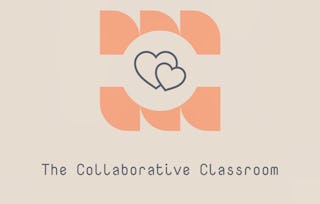
Coursera
 Status: Free Trial
Status: Free TrialUniversity of Illinois Urbana-Champaign
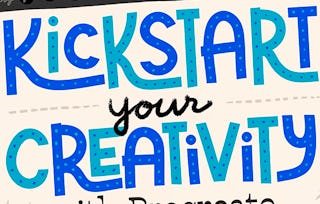 Status: Free Trial
Status: Free TrialSkillshare

Open new doors with Coursera Plus
Unlimited access to 10,000+ world-class courses, hands-on projects, and job-ready certificate programs - all included in your subscription
Advance your career with an online degree
Earn a degree from world-class universities - 100% online
Join over 3,400 global companies that choose Coursera for Business
Upskill your employees to excel in the digital economy
Frequently asked questions
Because your workspace contains a cloud desktop that is sized for a laptop or desktop computer, Guided Projects are not available on your mobile device.
Guided Project instructors are subject matter experts who have experience in the skill, tool or domain of their project and are passionate about sharing their knowledge to impact millions of learners around the world.
You can download and keep any of your created files from the Guided Project. To do so, you can use the “File Browser” feature while you are accessing your cloud desktop.


