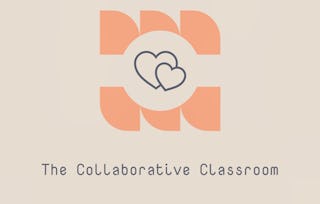By the end of this project, you will be able to use Buncee to unleash your creativity as a teacher. Buncee is “a creation and communication tool… to create interactive content, allowing those of all ages to visualize concepts and communicate creatively.” With Buncee, teachers can easily create engaging visual presentations that will help students master new content. Throughout this project, we will work together to ensure that you are ready to use Buncee and have created presentations that you can use with your students right away.

Gain next-level skills with Coursera Plus for $199 (regularly $399). Save now.

What you'll learn
Use Buncee to create engaging learning activities
Teach and present material using Buncee
Skills you'll practice
Details to know

Add to your LinkedIn profile
Only available on desktop
See how employees at top companies are mastering in-demand skills

Learn, practice, and apply job-ready skills in less than 2 hours
- Receive training from industry experts
- Gain hands-on experience solving real-world job tasks
- Build confidence using the latest tools and technologies

About this Guided Project
Learn step-by-step
In a video that plays in a split-screen with your work area, your instructor will walk you through these steps:
Use the key features of Buncee
Set up your class and student accounts
Using the Buncee Ideas Lab
Editing and creating your own Buncees
Share and view student work
5 project images
Instructor

Offered by
How you'll learn
Skill-based, hands-on learning
Practice new skills by completing job-related tasks.
Expert guidance
Follow along with pre-recorded videos from experts using a unique side-by-side interface.
No downloads or installation required
Access the tools and resources you need in a pre-configured cloud workspace.
Available only on desktop
This Guided Project is designed for laptops or desktop computers with a reliable Internet connection, not mobile devices.
Why people choose Coursera for their career




You might also like
 Status: Free Trial
Status: Free TrialMacquarie University
 Status: Preview
Status: PreviewUniversity of London
Frequently asked questions
Because your workspace contains a cloud desktop that is sized for a laptop or desktop computer, Guided Projects are not available on your mobile device.
Guided Project instructors are subject matter experts who have experience in the skill, tool or domain of their project and are passionate about sharing their knowledge to impact millions of learners around the world.
You can download and keep any of your created files from the Guided Project. To do so, you can use the “File Browser” feature while you are accessing your cloud desktop.