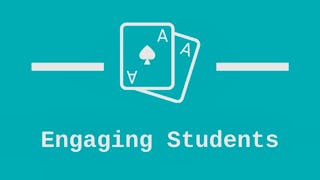By the end of this project, you will have created a self-report card and a behaviour reflection form for student self-reflection. You will also be equipped with suggestions for how to use these documents with students. Encouraging our students to reflect on their learning is one of many goals we have as teachers. One valuable way to do this is by allowing our students to share their perspective on the school year. What areas are going well for them? What areas do they see where they could grow? When students identify their own areas for growth, they will be more motivated to set goals to improve in these areas and work to achieve those goals. Throughout each task, we will work together to create documents that you can use with students for self-reflection and can also be used with parents to show their child’s perspective on their school year.

Gain next-level skills with Coursera Plus for $199 (regularly $399). Save now.

Student Self-Assessment with Microsoft Word

Instructor: Rachel Lindsay
3,737 already enrolled
Included with
(49 reviews)
What you'll learn
Learn about student self-assessments and their use within the classroom environment
Use Microsoft Word to create student self-assessments
Skills you'll practice
Details to know

Add to your LinkedIn profile
Only available on desktop
See how employees at top companies are mastering in-demand skills

Learn, practice, and apply job-ready skills in less than 2 hours
- Receive training from industry experts
- Gain hands-on experience solving real-world job tasks
- Build confidence using the latest tools and technologies

About this Guided Project
Learn step-by-step
In a video that plays in a split-screen with your work area, your instructor will walk you through these steps:
Use the key features of Microsoft Word
Create a self-report card template
Add success criteria to the self-report card
Create a behaviour reflection form
Add success criteria to the reflection form
4 project images
Instructor

Offered by
How you'll learn
Skill-based, hands-on learning
Practice new skills by completing job-related tasks.
Expert guidance
Follow along with pre-recorded videos from experts using a unique side-by-side interface.
No downloads or installation required
Access the tools and resources you need in a pre-configured cloud workspace.
Available only on desktop
This Guided Project is designed for laptops or desktop computers with a reliable Internet connection, not mobile devices.
Why people choose Coursera for their career




Learner reviews
49 reviews
- 5 stars
81.63%
- 4 stars
10.20%
- 3 stars
6.12%
- 2 stars
0%
- 1 star
2.04%
Showing 3 of 49
Reviewed on Jul 21, 2022
The mixture of 2 connected fields "Technology" & "Education". Well done!
Reviewed on Jun 23, 2022
i have learned a new skill and i think it will help me alot in upcoming challenges
Reviewed on Sep 3, 2025
Surprisingly useful. I didn't learn anything new about Microsoft Word, but I did got some inspiring ideas on how to help my students keep track of their progress.
You might also like
 Status: Free Trial
Status: Free TrialUniversity of California, Davis
Frequently asked questions
Because your workspace contains a cloud desktop that is sized for a laptop or desktop computer, Guided Projects are not available on your mobile device.
Guided Project instructors are subject matter experts who have experience in the skill, tool or domain of their project and are passionate about sharing their knowledge to impact millions of learners around the world.
You can download and keep any of your created files from the Guided Project. To do so, you can use the “File Browser” feature while you are accessing your cloud desktop.