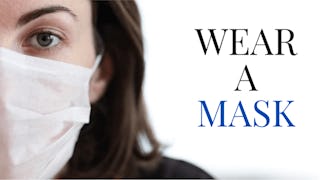By the end of this project, you will learn how to create a Storyboard from scratch using the free version of Canva.
A storyboard is a graphic organizer that consists of illustrations or images displayed in sequence for the purpose of pre-visualising a motion picture, animation, motion graphic or interactive media sequence. You will be able to incorporate a color scheme, images, and other design elements for aesthetically pleasing and value added business marketing collateral. We can use Canva to complete this project because it provides all the tools you need to create an organized and visually appealing product while offering a variety of options for sharing and collaboration. You will learn how to plan and organize your ideas and utilize graphic design tools as you create a Storyboard template for your next visual experience. Note: This course works best for learners who are based in the North America region. We’re currently working on providing the same experience in other regions.