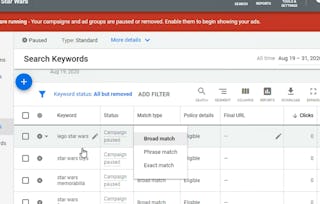In this 2-hour long tutorial, you will learn how to get started with Google Search Ads and create successful campaigns to reach new customers and grow your business. We'll work on Google Ads, Google's online advertising platform.

Gain next-level skills with Coursera Plus for $199 (regularly $399). Save now.

(5,902 reviews)
Recommended experience
What you'll learn
Create a Google Ads account and set up first campaign structure
Create ad groups, do keyword research, set up audience targeting, and write ads
Learn how to use the tools and settings available to optimize campaigns and make them profitable
Skills you'll practice
Details to know

Add to your LinkedIn profile
Only available on desktop
See how employees at top companies are mastering in-demand skills

Learn, practice, and apply job-ready skills in less than 2 hours
- Receive training from industry experts
- Gain hands-on experience solving real-world job tasks
- Build confidence using the latest tools and technologies

About this Guided Project
Learn step-by-step
In a video that plays in a split-screen with your work area, your instructor will walk you through these steps:
Introduction + Log In to Google Ads (3 min)
Set Up the First Campaign (7 min)
Create Campaign Structure (12 min)
Ad Group Set Up and Keyword Research (7 min)
Practice Assessment (5 min)
Creating Ads (23 min)
Google Ads Dashboard (9 min)
Enhanced Explanations and Supplementary Resource (7 min)
Tools and Settings (9 min)
Ad and Campaign Optimization (6 min)
Cumulative Challenge (21 min)
Recommended experience
Familiarity with how Google Ads works is helpful but not required.
1 project image
Instructor

Offered by
How you'll learn
Skill-based, hands-on learning
Practice new skills by completing job-related tasks.
Expert guidance
Follow along with pre-recorded videos from experts using a unique side-by-side interface.
No downloads or installation required
Access the tools and resources you need in a pre-configured cloud workspace.
Available only on desktop
This Guided Project is designed for laptops or desktop computers with a reliable Internet connection, not mobile devices.
Why people choose Coursera for their career




Learner reviews
5,902 reviews
- 5 stars
67.49%
- 4 stars
19.73%
- 3 stars
5.40%
- 2 stars
1.64%
- 1 star
5.72%
Showing 3 of 5902
Reviewed on Jan 25, 2022
It was wonderful experience with learning digital marketing tools and terms used to run Google Ads and mostly recommended to all of them who are keen to learn basics with practical exposure.
Reviewed on Apr 21, 2021
Get free advertising for your products or services on Google with our Google Ads Coupon. Activate your promotional code and save money on your first Google Ads campaigns! Attract the Right People.
Reviewed on Aug 2, 2020
Its was great experience to learn Google Adwords in a simplified manner. teaching method was awesome. Trainer used Rhyme platform which is one to one learning, and hands on training great tool.
You might also like
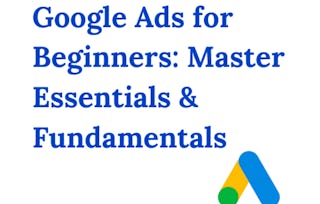 Status: Free
Status: Free Status: Free Trial
Status: Free Trial Status: Free Trial
Status: Free Trial

Open new doors with Coursera Plus
Unlimited access to 10,000+ world-class courses, hands-on projects, and job-ready certificate programs - all included in your subscription
Advance your career with an online degree
Earn a degree from world-class universities - 100% online
Join over 3,400 global companies that choose Coursera for Business
Upskill your employees to excel in the digital economy
Frequently asked questions
Because your workspace contains a cloud desktop that is sized for a laptop or desktop computer, Guided Projects are not available on your mobile device.
Guided Project instructors are subject matter experts who have experience in the skill, tool or domain of their project and are passionate about sharing their knowledge to impact millions of learners around the world.
You can download and keep any of your created files from the Guided Project. To do so, you can use the “File Browser” feature while you are accessing your cloud desktop.