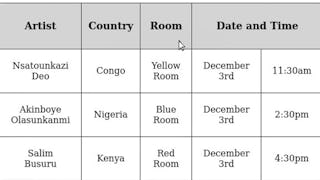In this project, you will write the HTML code to incorporate tables and forms into a web page. You will use a text editor called Notepad++ to write your code, and the Chrome browser to display the resulting web page. HTML tables are used to organize and present data in a tabular format, making it easier to read for the web page visitor. Tables are also used to position items on a web page. Adding a simple form to the web page provides a method of interacting with visitors. By the end of the course, you will have created a web page that includes a table that displays and positions organized data, images, and a form.

Enjoy unlimited growth with a year of Coursera Plus for $199 (regularly $399). Save now.

(191 reviews)
Recommended experience
What you'll learn
Use a text editor and browser for web page development.
Build a table using HTML.
Add a form to a web page using HTML.
Skills you'll practice
Details to know

Add to your LinkedIn profile
Only available on desktop
See how employees at top companies are mastering in-demand skills

Learn, practice, and apply job-ready skills in less than 2 hours
- Receive training from industry experts
- Gain hands-on experience solving real-world job tasks
- Build confidence using the latest tools and technologies

About this Guided Project
Learn step-by-step
In a video that plays in a split-screen with your work area, your instructor will walk you through these steps:
Code and Test
The Table Element
Adding a Row to the Table
Finishing the Data Table
Positioning
Form Controls for Text
Form Controls for Buttons and a Checkbox
Recommended experience
A rudimentary understanding of HTML or completion of Introduction to HTML is required to be successful in this course.
5 project images
Instructor

Offered by
How you'll learn
Skill-based, hands-on learning
Practice new skills by completing job-related tasks.
Expert guidance
Follow along with pre-recorded videos from experts using a unique side-by-side interface.
No downloads or installation required
Access the tools and resources you need in a pre-configured cloud workspace.
Available only on desktop
This Guided Project is designed for laptops or desktop computers with a reliable Internet connection, not mobile devices.
Why people choose Coursera for their career




Learner reviews
191 reviews
- 5 stars
76.43%
- 4 stars
18.84%
- 3 stars
3.66%
- 2 stars
1.04%
- 1 star
0%
Showing 3 of 191
Reviewed on Sep 5, 2020
well all good but you need the knowledge of php or python for the handling of data
Reviewed on Dec 5, 2020
This is a great course for me because I had learn many things about the tables an forms in HTML and it was something very interested to know an learn about an thank you Coursera.
Reviewed on Aug 21, 2020
I learned a lot from this course and this is a best course for beginners
You might also like

Coursera
 Status: Free Trial
Status: Free TrialEDUCBA
 Status: Preview
Status: PreviewScrimba

Open new doors with Coursera Plus
Unlimited access to 10,000+ world-class courses, hands-on projects, and job-ready certificate programs - all included in your subscription
Advance your career with an online degree
Earn a degree from world-class universities - 100% online
Join over 3,400 global companies that choose Coursera for Business
Upskill your employees to excel in the digital economy
Frequently asked questions
By purchasing a Guided Project, you'll get everything you need to complete the Guided Project including access to a cloud desktop workspace through your web browser that contains the files and software you need to get started, plus step-by-step video instruction from a subject matter expert.
Because your workspace contains a cloud desktop that is sized for a laptop or desktop computer, Guided Projects are not available on your mobile device.
Guided Project instructors are subject matter experts who have experience in the skill, tool or domain of their project and are passionate about sharing their knowledge to impact millions of learners around the world.