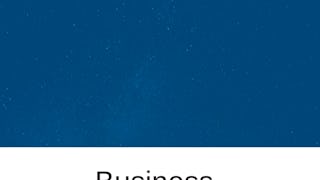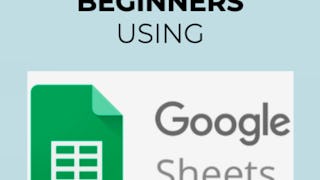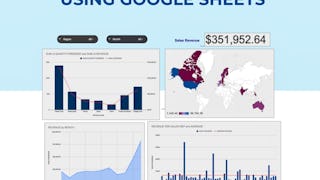By the end of this project, you will be able to build a basic budget using Google Sheets. You will use a template to add, delete, edit, and format a budget to meet the needs of your personal or professional goals. You will be able to read the summary tab, share the budget, and create permissions for others to access, format the charts, and use conditional formatting. You will also be able to take the Google Sheets Budget and put it into presentable files.

Enjoy unlimited growth with a year of Coursera Plus for $199 (regularly $399). Save now.

(322 reviews)
Recommended experience
What you'll learn
Access Google Sheets and Open a Google Sheets Template, Populate the Template
Understand the different sections of the Summary tab, and Sharing your Google Sheet with others.
Format your charts and add conditional formating and how to make your Google Sheets presentable.
Skills you'll practice
Details to know

Add to your LinkedIn profile
Only available on desktop
See how employees at top companies are mastering in-demand skills

Learn, practice, and apply job-ready skills in less than 2 hours
- Receive training from industry experts
- Gain hands-on experience solving real-world job tasks
- Build confidence using the latest tools and technologies

About this Guided Project
Learn step-by-step
In a video that plays in a split-screen with your work area, your instructor will walk you through these steps:
Access Google Sheets and Open a Google Sheets Template (3 min)
Delete and populate rows in the Setup, Expense, and Income Tabs (9 min)
Understand the different sections of the Summary Tab (3 min)
Share your Google Sheet with others. (3 min)
Format your charts and add conditional formatting. (6 min)
Make the Google Sheets into a Presentable File. (4 min)
Recommended experience
All are welcome to take this course!
2 project images
Instructor

Offered by
How you'll learn
Skill-based, hands-on learning
Practice new skills by completing job-related tasks.
Expert guidance
Follow along with pre-recorded videos from experts using a unique side-by-side interface.
No downloads or installation required
Access the tools and resources you need in a pre-configured cloud workspace.
Available only on desktop
This Guided Project is designed for laptops or desktop computers with a reliable Internet connection, not mobile devices.
Why people choose Coursera for their career




Learner reviews
322 reviews
- 5 stars
76.70%
- 4 stars
15.83%
- 3 stars
4.34%
- 2 stars
0.62%
- 1 star
2.48%
Showing 3 of 322
Reviewed on Jul 29, 2020
Excellent if you do not have any knowledge of MS Excel. Good if you know MS Excel
Reviewed on Nov 6, 2025
It's was little difficult for me to answer ,as some questions where bit tricky. I eventually managed to use my knowledge to answer .
Reviewed on Apr 2, 2022
course is very good and help explain the use of google sheet
You might also like

Open new doors with Coursera Plus
Unlimited access to 10,000+ world-class courses, hands-on projects, and job-ready certificate programs - all included in your subscription
Advance your career with an online degree
Earn a degree from world-class universities - 100% online
Join over 3,400 global companies that choose Coursera for Business
Upskill your employees to excel in the digital economy
Frequently asked questions
Because your workspace contains a cloud desktop that is sized for a laptop or desktop computer, Guided Projects are not available on your mobile device.
Guided Project instructors are subject matter experts who have experience in the skill, tool or domain of their project and are passionate about sharing their knowledge to impact millions of learners around the world.
You can download and keep any of your created files from the Guided Project. To do so, you can use the “File Browser” feature while you are accessing your cloud desktop.