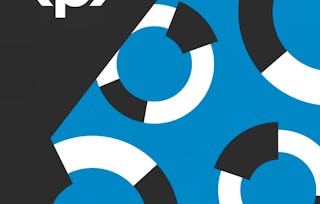Powtoon is a free cloud platform that allows the user to design animated presentations to better engage and educate their desired audience. In this course, we will design an attractive and educational animated training video. Adding animation to your presentation through movement of text and graphics creates a more dynamic and eye catching experience for your viewer. Powtoon can help you design an effective presentation where your information is displayed in an organized and well-timed fashion. Animation allows you to present material in a fun, visually enhanced way which can improve audience engagement and add emphasis to key ideas and concepts. Powtoon provides a number of free presentation options that can get you well on your way to becoming a better animator and video designer.

Gain next-level skills with Coursera Plus for $199 (regularly $399). Save now.

(319 reviews)
Recommended experience
What you'll learn
Create a Powtoon account and begin a new presentation.
Edit text, props, animation, and transitions.
Export and share your Powtoon creation.
Skills you'll practice
Details to know

Add to your LinkedIn profile
Only available on desktop
See how employees at top companies are mastering in-demand skills

Learn, practice, and apply job-ready skills in less than 2 hours
- Receive training from industry experts
- Gain hands-on experience solving real-world job tasks
- Build confidence using the latest tools and technologies

About this Guided Project
Learn step-by-step
In a video that plays in a split-screen with your work area, your instructor will walk you through these steps:
Create a Powtoon Account
Edit Text Content and Design
Edit and Design Props
Add and Edit Animation and Transitions
Create a New Scene and Export the Video
Recommended experience
All are welcome to take this course!
5 project images
How you'll learn
Skill-based, hands-on learning
Practice new skills by completing job-related tasks.
Expert guidance
Follow along with pre-recorded videos from experts using a unique side-by-side interface.
No downloads or installation required
Access the tools and resources you need in a pre-configured cloud workspace.
Available only on desktop
This Guided Project is designed for laptops or desktop computers with a reliable Internet connection, not mobile devices.
Why people choose Coursera for their career




Learner reviews
319 reviews
- 5 stars
70.53%
- 4 stars
20.06%
- 3 stars
4.70%
- 2 stars
1.88%
- 1 star
2.82%
Showing 3 of 319
Reviewed on Aug 1, 2020
An Excellent and time saving Approach. Thanks to instructor for this course.
Reviewed on Dec 21, 2024
i learned new experience proud of it thank you for that
Reviewed on Nov 2, 2021
I have learnt lot though this is a short course. These lessons are all about creating and editing cartoon videos. Thanks so much for all lessons.
You might also like
 Status: Free
Status: Free Status: Preview
Status: PreviewThe University of Edinburgh
 Status: Free Trial
Status: Free TrialCoursera
Frequently asked questions
Because your workspace contains a cloud desktop that is sized for a laptop or desktop computer, Guided Projects are not available on your mobile device.
Guided Project instructors are subject matter experts who have experience in the skill, tool or domain of their project and are passionate about sharing their knowledge to impact millions of learners around the world.
You can download and keep any of your created files from the Guided Project. To do so, you can use the “File Browser” feature while you are accessing your cloud desktop.