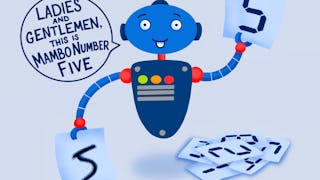At the end of this project, you will learn how to use download and get started with ImageJ and how to use the main commands of this software for image processing and analysis, among other scientific.

Enjoy unlimited growth with a year of Coursera Plus for $199 (regularly $399). Save now.

(57 reviews)
Recommended experience
What you'll learn
You will learn how to use ImageJ to analyze images, and extract data from areas or objects contained in your images.
Skills you'll practice
Details to know

Add to your LinkedIn profile
Only available on desktop
See how employees at top companies are mastering in-demand skills

Learn, practice, and apply job-ready skills in less than 2 hours
- Receive training from industry experts
- Gain hands-on experience solving real-world job tasks
- Build confidence using the latest tools and technologies

About this Guided Project
Learn step-by-step
In a video that plays in a split-screen with your work area, your instructor will walk you through these steps:
Download and open ImageJ software
Modify the intensity and contrast of an image with ImageJ
Learn to work with multi-channel images with ImageJ
Determine various parameters in an image with ImageJ
Analyze objects included in an image with ImageJ
Recommended experience
The learner must have images to analyze, for example obtained by microscope.
5 project images
Instructor

Offered by
How you'll learn
Skill-based, hands-on learning
Practice new skills by completing job-related tasks.
Expert guidance
Follow along with pre-recorded videos from experts using a unique side-by-side interface.
No downloads or installation required
Access the tools and resources you need in a pre-configured cloud workspace.
Available only on desktop
This Guided Project is designed for laptops or desktop computers with a reliable Internet connection, not mobile devices.
Why people choose Coursera for their career




Learner reviews
57 reviews
- 5 stars
61.40%
- 4 stars
26.31%
- 3 stars
8.77%
- 2 stars
1.75%
- 1 star
1.75%
Showing 3 of 57
Reviewed on Jul 21, 2022
good free software for image analysis and well structured guided project to get an hands on experience to perform image analysis
You might also like
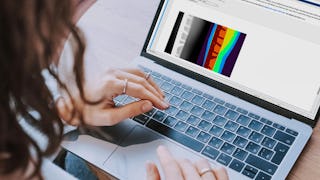 Status: Free Trial
Status: Free TrialMathWorks
 Status: Free Trial
Status: Free Trial Status: Free Trial
Status: Free TrialMathWorks
Frequently asked questions
Because your workspace contains a cloud desktop that is sized for a laptop or desktop computer, Guided Projects are not available on your mobile device.
Guided Project instructors are subject matter experts who have experience in the skill, tool or domain of their project and are passionate about sharing their knowledge to impact millions of learners around the world.
You can download and keep any of your created files from the Guided Project. To do so, you can use the “File Browser” feature while you are accessing your cloud desktop.