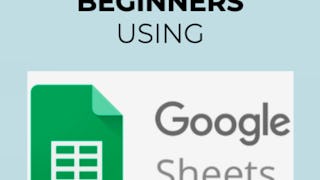In this project, you will use Google Docs to create a document. You will be able to format text by creating paragraph form and setting line spacing. You will also learn how to create headers and footers along with sub headers. Tables and charts will be used within the document. You will learn a couple of methods for inserting charts that automatically update within the document. A review of how to share the document and protect the document while sharing will also be covered in the project.

Enjoy unlimited growth with a year of Coursera Plus for $199 (regularly $399). Save now.

(1,639 reviews)
Recommended experience
What you'll learn
Create a Header and Footer in a Google Doc
Format text and Add Sub headers to a Document
Create a Table and Graphs in a Google Doc
Skills you'll practice
Details to know

Add to your LinkedIn profile
Only available on desktop
See how employees at top companies are mastering in-demand skills

Learn, practice, and apply job-ready skills in less than 2 hours
- Receive training from industry experts
- Gain hands-on experience solving real-world job tasks
- Build confidence using the latest tools and technologies

About this Guided Project
Learn step-by-step
In a video that plays in a split-screen with your work area, your instructor will walk you through these steps:
Create a New Google Doc
Create a Header and a Footer
Configure a Document for Paragraph Format
Design a Table
Create a Chart
Format and Share a Document
Recommended experience
This course is for someone who is new to Google Docs and wants to learn the basics of the application.
6 project images
Instructor

Offered by
How you'll learn
Skill-based, hands-on learning
Practice new skills by completing job-related tasks.
Expert guidance
Follow along with pre-recorded videos from experts using a unique side-by-side interface.
No downloads or installation required
Access the tools and resources you need in a pre-configured cloud workspace.
Available only on desktop
This Guided Project is designed for laptops or desktop computers with a reliable Internet connection, not mobile devices.
Why people choose Coursera for their career




Learner reviews
1,639 reviews
- 5 stars
77.74%
- 4 stars
18.84%
- 3 stars
2.43%
- 2 stars
0.54%
- 1 star
0.42%
Showing 3 of 1639
Reviewed on Jun 14, 2020
Project based courses are very interesting and I am really gaining out of them.Intending to do more project based courses
Reviewed on Jul 15, 2020
This course is amazing, I learn a lot of nothing from nothing to some basic. Now I able to do my assignment with a correct format.
Reviewed on Jun 23, 2020
The instructor has clearly explained about the topic. I just wish to hear more such things from this instructor.
You might also like
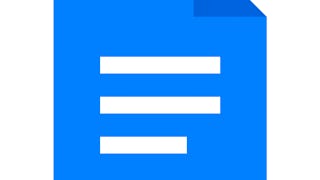 Status: Free Trial
Status: Free TrialGoogle Cloud
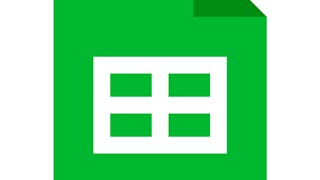 Status: Free Trial
Status: Free TrialGoogle Cloud
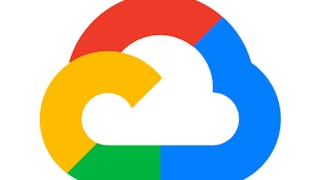
Google Cloud

Open new doors with Coursera Plus
Unlimited access to 10,000+ world-class courses, hands-on projects, and job-ready certificate programs - all included in your subscription
Advance your career with an online degree
Earn a degree from world-class universities - 100% online
Join over 3,400 global companies that choose Coursera for Business
Upskill your employees to excel in the digital economy
Frequently asked questions
Because your workspace contains a cloud desktop that is sized for a laptop or desktop computer, Guided Projects are not available on your mobile device.
Guided Project instructors are subject matter experts who have experience in the skill, tool or domain of their project and are passionate about sharing their knowledge to impact millions of learners around the world.
You can download and keep any of your created files from the Guided Project. To do so, you can use the “File Browser” feature while you are accessing your cloud desktop.