By the end of this project, you will be able to create a ready to publish Desktop friendly and Mobile-friendly webpages with the help of the Canva graphic design tool. These simple webpages can be independently published with help of Canva URL or URL shorteners. This course will include introduction to Canva, how to design Desktop and Mobile friendly webpages and linking these pages to Socail media channels and prepare these simple webpages for publishing or can be shared with the help of Canva URLs or URL shorteners.

Enjoy unlimited growth with a year of Coursera Plus for $199 (regularly $399). Save now.

Use Canva to Create Desktop and Mobile-friendly Web Pages.

Instructor: Chaitra Deshpande
92,800 already enrolled
Included with
(1,457 reviews)
Recommended experience
What you'll learn
Use Features in Canva
Create Desktop and Mobile-friendly webpages
Prepare these websites for publishing with Canva URL or URL shorteners
Skills you'll practice
Details to know

Add to your LinkedIn profile
Only available on desktop
See how employees at top companies are mastering in-demand skills

Learn, practice, and apply job-ready skills in less than 2 hours
- Receive training from industry experts
- Gain hands-on experience solving real-world job tasks
- Build confidence using the latest tools and technologies

About this Guided Project
Learn step-by-step
In a video that plays in a split-screen with your work area, your instructor will walk you through these steps:
Create Canva Account, Understand Canva Dashboard and Design Home Page
Design About Us Page
Design Services Page
Design Success Story Page and Link to Facebook Account
Publish Website
Design Contact Us Page and Link to different Social Media Channels
Design Sample Mobile friendly Website and Publish it.
Advantages and Disadvantages of Canva Websites
Recommended experience
No Background
6 project images
Instructor

Offered by
How you'll learn
Skill-based, hands-on learning
Practice new skills by completing job-related tasks.
Expert guidance
Follow along with pre-recorded videos from experts using a unique side-by-side interface.
No downloads or installation required
Access the tools and resources you need in a pre-configured cloud workspace.
Available only on desktop
This Guided Project is designed for laptops or desktop computers with a reliable Internet connection, not mobile devices.
Why people choose Coursera for their career




Learner reviews
1,457 reviews
- 5 stars
70%
- 4 stars
20.45%
- 3 stars
5.35%
- 2 stars
1.44%
- 1 star
2.74%
Showing 3 of 1457
Reviewed on Feb 6, 2023
estou muito feliz pela minha avalavaliação, gostei de tudo que aprendi neste curso.uma professora excelente e uma explicacao super eficaz e rapida
Reviewed on Mar 6, 2022
For a better understanding of full-stack development, those who are just starting out in website design can learn these types of guided projects.
Reviewed on Jul 6, 2023
The course was good but could have been more detailed and addition of few more topics would have given more clarity.
You might also like

Coursera
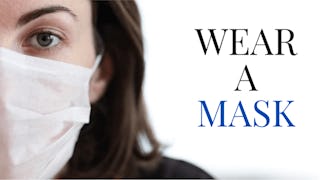
Coursera

Coursera
Frequently asked questions
By purchasing a Guided Project, you'll get everything you need to complete the Guided Project including access to a cloud desktop workspace through your web browser that contains the files and software you need to get started, plus step-by-step video instruction from a subject matter expert.
Because your workspace contains a cloud desktop that is sized for a laptop or desktop computer, Guided Projects are not available on your mobile device.
Guided Project instructors are subject matter experts who have experience in the skill, tool or domain of their project and are passionate about sharing their knowledge to impact millions of learners around the world.






