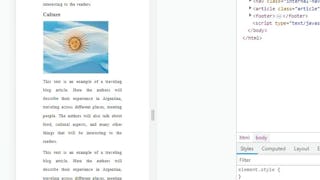In this project, you will write the HTML code to incorporate images and links into a web page. You will use a text editor called Notepad++ to write your code, and the Chrome browser to display the resulting web page. Since a website is often called upon to attract attention, images are an important part of the both the content and the layout of a web page. Knowing how to incorporate the image is just a part of the picture. There are also design and legal issues that come into play. Also critical to a website’s success is the ability to link from page to page or section to section. By then end of the course, you will have created a web page that includes an image and links—and even put them together to make an image link.

Enjoy unlimited growth with a year of Coursera Plus for $199 (regularly $399). Save now.

(331 reviews)
Recommended experience
What you'll learn
Discuss the importance of links and images in web development.
Demonstrate the use of an image link.
Implement a menu of links.
Skills you'll practice
Details to know

Add to your LinkedIn profile
Only available on desktop
See how employees at top companies are mastering in-demand skills

Learn, practice, and apply job-ready skills in less than 2 hours
- Receive training from industry experts
- Gain hands-on experience solving real-world job tasks
- Build confidence using the latest tools and technologies

About this Guided Project
Learn step-by-step
In a video that plays in a split-screen with your work area, your instructor will walk you through these steps:
Web Pages—Visual and Useful
The Image Tag
A Look at Links
Menu Please
Links and Images Together at Last
Recommended experience
A rudimentary understanding of HTML or completion of Introduction to HTML is required to be successful in this course.
3 project images
Instructor

Offered by
How you'll learn
Skill-based, hands-on learning
Practice new skills by completing job-related tasks.
Expert guidance
Follow along with pre-recorded videos from experts using a unique side-by-side interface.
No downloads or installation required
Access the tools and resources you need in a pre-configured cloud workspace.
Available only on desktop
This Guided Project is designed for laptops or desktop computers with a reliable Internet connection, not mobile devices.
Why people choose Coursera for their career




Learner reviews
331 reviews
- 5 stars
78.24%
- 4 stars
16.61%
- 3 stars
4.22%
- 2 stars
0.60%
- 1 star
0.30%
Showing 3 of 331
Reviewed on Jun 28, 2020
It was a wonderful experience for beginners. It was too crisp and short to grasp. She was an awesome teacher.
Reviewed on Aug 29, 2020
It's a great experience studying Links and Images in HTML
Reviewed on Jul 25, 2020
Thank You So Much, It's an internally Impressive way of the Interacutal learning process I have gone trow. Regards, Ossama Mehmood (SAM)
You might also like

Coursera

Coursera
 Status: Free Trial
Status: Free TrialBoard Infinity

Open new doors with Coursera Plus
Unlimited access to 10,000+ world-class courses, hands-on projects, and job-ready certificate programs - all included in your subscription
Advance your career with an online degree
Earn a degree from world-class universities - 100% online
Join over 3,400 global companies that choose Coursera for Business
Upskill your employees to excel in the digital economy
Frequently asked questions
By purchasing a Guided Project, you'll get everything you need to complete the Guided Project including access to a cloud desktop workspace through your web browser that contains the files and software you need to get started, plus step-by-step video instruction from a subject matter expert.
Because your workspace contains a cloud desktop that is sized for a laptop or desktop computer, Guided Projects are not available on your mobile device.
Guided Project instructors are subject matter experts who have experience in the skill, tool or domain of their project and are passionate about sharing their knowledge to impact millions of learners around the world.