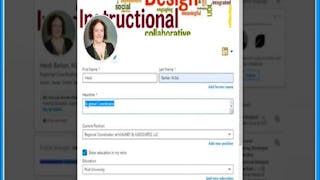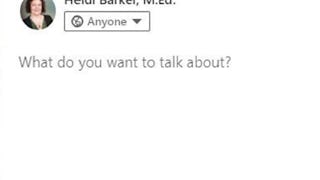In this 2-hour project, you will learn how to utilize LinkedIn to get a career. When was the last time you had to look for a job or wanted to change careers? If it has been a long time or even recently, this project is for you! This project will show you the tools on LinkedIn for job searches and ways to leverage your profile for a position.

Gain next-level skills with Coursera Plus for $199 (regularly $399). Save now.

(269 reviews)
Recommended experience
What you'll learn
Examine your LinkedIn profile to make sure it is ready for networking, job searching and applying for positions.
Add recruiters and people from the company you want to work for to your network.
Develop your profile based on positions that you want.
Skills you'll practice
Details to know

Add to your LinkedIn profile
Only available on desktop
See how employees at top companies are mastering in-demand skills

Learn, practice, and apply job-ready skills in less than 2 hours
- Receive training from industry experts
- Gain hands-on experience solving real-world job tasks
- Build confidence using the latest tools and technologies

About this Guided Project
Learn step-by-step
In a video that plays in a split-screen with your work area, your instructor will walk you through these steps:
Examine your LinkedIn profile to make sure it is ready for networking, job searching and applying for positions. (4 min)
Strategically build your network on LinkedIn. (4 min)
Add recruiters and people from the company you want to work for to your network. (5 min)
Create job alerts, utilize notifications on LinkedIn. (3 min)
Develop your profile based on positions that you want. (5 min)
Review and update your profile with Jobscan. (5 min)
Recommended experience
Complete "Create a Profile and Network on LinkedIn" and "Strategically Build and Engage Your Network on LinkedIn" projects on Coursera.
4 project images
Instructor

Offered by
How you'll learn
Skill-based, hands-on learning
Practice new skills by completing job-related tasks.
Expert guidance
Follow along with pre-recorded videos from experts using a unique side-by-side interface.
No downloads or installation required
Access the tools and resources you need in a pre-configured cloud workspace.
Available only on desktop
This Guided Project is designed for laptops or desktop computers with a reliable Internet connection, not mobile devices.
Why people choose Coursera for their career




Learner reviews
269 reviews
- 5 stars
73.97%
- 4 stars
17.47%
- 3 stars
5.57%
- 2 stars
0%
- 1 star
2.97%
Showing 3 of 269
Reviewed on May 19, 2022
Good Practical Learning Material and Coach makes it in easy way
Reviewed on Jul 27, 2023
The Course was amazing and learned a lot of new things and the instructor was also very good and understandable.
Reviewed on Oct 7, 2023
I had learned alot from the course. Thanking the instructor.
You might also like
Frequently asked questions
Because your workspace contains a cloud desktop that is sized for a laptop or desktop computer, Guided Projects are not available on your mobile device.
Guided Project instructors are subject matter experts who have experience in the skill, tool or domain of their project and are passionate about sharing their knowledge to impact millions of learners around the world.
You can download and keep any of your created files from the Guided Project. To do so, you can use the “File Browser” feature while you are accessing your cloud desktop.