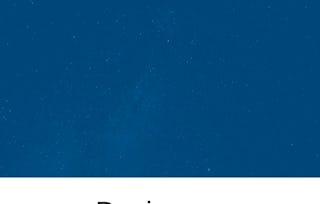By the end of this guided project, you will be confident in running social media Ad campaigns using Canva. In this guided project, with the help of different practice activities we are going to learn how to create different ad campaigns using Canva.

Gain next-level skills with Coursera Plus for $199 (regularly $399). Save now.

Create Social Media Ad Campaign using Canva

Instructor: Chaitra Deshpande
6,497 already enrolled
Included with
(41 reviews)
Recommended experience
What you'll learn
Create Successful Social Media Ad campaign using Canva
Leran to convert static campaign to video campaign
Preview, Share, Download and Publish campaigns to different social media platforms
Skills you'll practice
Details to know

Add to your LinkedIn profile
Only available on desktop
See how employees at top companies are mastering in-demand skills

Learn, practice, and apply job-ready skills in less than 2 hours
- Receive training from industry experts
- Gain hands-on experience solving real-world job tasks
- Build confidence using the latest tools and technologies

About this Guided Project
Learn step-by-step
In a video that plays in a split-screen with your work area, your instructor will walk you through these steps:
Introduction, Create Canva account and Canva Dashboard overview.
Tips on how to create your own social ad campaign
Add your narrative and different elements to your design.
Optional Quiz : Canva Dashboard features
Customize social media ad design
Add animation to the Ad Campaign
Preview, Share, Download and Publish on social media.
Optional Practice Activity : Create Social Media Ad Campaign
Optional Cumulative Challenge : Create Social Media Ad Campaign
Recommended experience
No Background Required
9 project images
Instructor

Offered by
How you'll learn
Skill-based, hands-on learning
Practice new skills by completing job-related tasks.
Expert guidance
Follow along with pre-recorded videos from experts using a unique side-by-side interface.
No downloads or installation required
Access the tools and resources you need in a pre-configured cloud workspace.
Available only on desktop
This Guided Project is designed for laptops or desktop computers with a reliable Internet connection, not mobile devices.
Why people choose Coursera for their career




Learner reviews
41 reviews
- 5 stars
65.85%
- 4 stars
21.95%
- 3 stars
4.87%
- 2 stars
4.87%
- 1 star
2.43%
Showing 3 of 41
Reviewed on Jul 24, 2023
Very good course, easy to follow and focused on. I highly recommend it.
Reviewed on Feb 8, 2024
need to update the class format on canva webpage is updated and not the same as the video
You might also like
 Status: Free
Status: Free Status: Free Trial
Status: Free Trial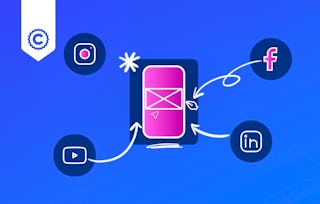 Status: Free Trial
Status: Free Trial

Open new doors with Coursera Plus
Unlimited access to 10,000+ world-class courses, hands-on projects, and job-ready certificate programs - all included in your subscription
Advance your career with an online degree
Earn a degree from world-class universities - 100% online
Join over 3,400 global companies that choose Coursera for Business
Upskill your employees to excel in the digital economy
Frequently asked questions
Because your workspace contains a cloud desktop that is sized for a laptop or desktop computer, Guided Projects are not available on your mobile device.
Guided Project instructors are subject matter experts who have experience in the skill, tool or domain of their project and are passionate about sharing their knowledge to impact millions of learners around the world.
You can download and keep any of your created files from the Guided Project. To do so, you can use the “File Browser” feature while you are accessing your cloud desktop.