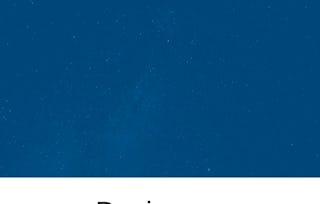In this guided project you will learn how you can create a social media presence for your small business and how you can use the Canva platform to do so. Canva is a graphic design web platform where we can create any type of material we need, from social media posts, brand kits, summaries, among many other things. Canva offers a number of tools to create content from elements, text sources, video, and audio. Canva has many elements that are free and gives you a lot of freedom when it comes to designing. It is an extremely useful tool for those who are just starting out and it even becomes a very good tool for those who have been designing more advanced programs for years. It is a quick option that does not need to be installed on your computer and as long as you have an Internet connection, it will be an accessible tool. Today you will learn how to use Canva to grow your small business, define your goals, find your ideal platform, create your own logo, discover ways to create innovative and eye-catching content, and finally learn how to plan your content in advance using Canva.

Gain next-level skills with Coursera Plus for $199 (regularly $399). Save now.

Build a social media presence for your business using Canva

Instructor: Monica I. Heredia Rodriguez
10,148 already enrolled
Included with
(80 reviews)
Recommended experience
What you'll learn
Learn how to built your social media presence for your small business
Establish your audience and learn how you can reach them
Skills you'll practice
Details to know

Add to your LinkedIn profile
Only available on desktop
See how employees at top companies are mastering in-demand skills

Learn, practice, and apply job-ready skills in less than 2 hours
- Receive training from industry experts
- Gain hands-on experience solving real-world job tasks
- Build confidence using the latest tools and technologies

About this Guided Project
Learn step-by-step
In a video that plays in a split-screen with your work area, your instructor will walk you through these steps:
Learn how to use Canva to grow your small business
Define your goals, find your ideal audience and create a brainstorming board using Canva
Create your logo using Canva
Discover ways to create innovative and eye-catching content with Canva
Plan your content and create a community using Canva
Recommended experience
No prior experience required.
5 project images
Instructor

Offered by
How you'll learn
Skill-based, hands-on learning
Practice new skills by completing job-related tasks.
Expert guidance
Follow along with pre-recorded videos from experts using a unique side-by-side interface.
No downloads or installation required
Access the tools and resources you need in a pre-configured cloud workspace.
Available only on desktop
This Guided Project is designed for laptops or desktop computers with a reliable Internet connection, not mobile devices.
Why people choose Coursera for their career




Learner reviews
80 reviews
- 5 stars
75%
- 4 stars
15%
- 3 stars
6.25%
- 2 stars
0%
- 1 star
3.75%
Showing 3 of 80
Reviewed on Jun 29, 2024
Very Nice Course work and very nice guidance by the instructors.
You might also like
Frequently asked questions
By purchasing a Guided Project, you'll get everything you need to complete the Guided Project including access to a cloud desktop workspace through your web browser that contains the files and software you need to get started, plus step-by-step video instruction from a subject matter expert.
Because your workspace contains a cloud desktop that is sized for a laptop or desktop computer, Guided Projects are not available on your mobile device.
Guided Project instructors are subject matter experts who have experience in the skill, tool or domain of their project and are passionate about sharing their knowledge to impact millions of learners around the world.