You will learn to make fluid digital interactive experiences that are suitable for gaming and use the advanced sensor hardware built into the iPhone and iPad. This includes drawing 2D graphics, playing sounds and music, integrating with Game Center, the iOS physics engine and detecting device orientation and location. Upon completing this course, you will be able to: 1. Use the reverse geocode service to convert latitude and longitude to location names 2. Implement GeoFences to make an app efficiently monitor an iOS device’s location 3. Leverage the power of accelerometers, magnetometers and gyroscopes to orient a device in physical space 4. Create an app that responds to ambient light levels by using screen brightness as a proxy 5. Play sound effects and other media as audio 6. Make a game like Pong 7. Make a game like Breakout 8. Manipulate graphics in a game environment 9. Use the physics engine to create realistic game worlds 10. React to multi-touch events for complex interaction design 11. Detect and respond to collisions and contacts efficiently 12. Chain complex sequences of actions, animations and sounds with precision 13. Animate multi-frame sprites 14. Create particle systems to simulate fire, smoke and magic (and more!) 15. Interface with Game Center to create leaderboards and achievements that can be shared through social networks
GeoFence Case Study 03

Reviews
4.5 (55 ratings)
- 5 stars70.90%
- 4 stars20%
- 3 stars5.45%
- 1 star3.63%
PP
May 17, 2016
Very awesome class with thoroughly understandable step-by-step approach.
HA
Apr 26, 2017
Great course! A good overview to work with games, sensors and media.
From the lesson
Location, Locomotion and Motion
In this week we are going to do a deep dive on the sensors in the iOS platform. Sensors are one of the aspects of smartphones that make them a unique platform and form a bridge between the digital and physical world. We will look at different ways of bridging that divide with location sensors (and street address look-ups via reverse geocoding), geofencing and motion sensors. This will give you the skills to write code that makes your apps aware of the world around them and possibly even react to a user’s physical movement.
Taught By
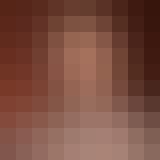
Don Patterson
Associate Professor
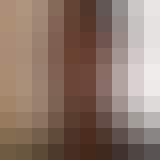
Sam Kaufman
Partner at Gradient
