This course can also be taken for academic credit as ECEA 5360, part of CU Boulder’s Master of Science in Electrical Engineering degree. Programmable Logic has become more and more common as a core technology used to build electronic systems. By integrating soft-core or hardcore processors, these devices have become complete systems on a chip, steadily displacing general purpose processors and ASICs. In particular, high performance systems are now almost always implemented with FPGAs. This course will give you the foundation for FPGA design in Embedded Systems along with practical design skills. You will learn what an FPGA is and how this technology was developed, how to select the best FPGA architecture for a given application, how to use state of the art software tools for FPGA development, and solve critical digital design problems using FPGAs. You use FPGA development tools to complete several example designs, including a custom processor. If you are thinking of a career in Electronics Design or an engineer looking at a career change, this is a great course to enhance your career opportunities. Hardware Requirements: You must have access to computer resources to run the development tools, a PC running either Windows 7, 8, or 10 or a recent Linux OS which must be RHEL 6.5 or CentOS Linux 6.5 or later. Either Linux OS could be run as a virtual machine under Windows 8 or 10. The tools do not run on Apple Mac computers. Whatever the OS, the computer must have at least 8 GB of RAM. Most new laptops will have this, or it may be possible to upgrade the memory.
8. View the RTL

Skills You'll Learn
Primality Test, Verilog, Digital Design, Static Timing Analysis
Reviews
4.6 (1,142 ratings)
- 5 stars71.80%
- 4 stars20.31%
- 3 stars4.64%
- 2 stars1.48%
- 1 star1.75%
KS
Jul 30, 2020
This is an extremely good course and I learned a lot. Thank you very much sir "Timothy Scherr " and all the people who make this a such a nice one. Also thank you very much "COURSERA" !!!
RD
Oct 24, 2018
Very good course, focused on the quartus prime tool and touch a lot of topics on FPGA design, optimization, time analysis and a little of comparison between Altera and other FPGA vendors.
From the lesson
FPGA Design Tool Flow; An Example Design
In Module 2 you will install and use sophisticated FPGA design tools to create an example design. You will learn the steps in the standard FPGA design flow, how to use Intel Altera’s Quartus Prime Development Suite to create a pipelined multiplier, and how to verify the integrity of the design using the RTL Viewer and by simulation using ModelSim. Using the TimeQuest timing analyzer, you will analyze the timing of your design to achieve timing closure.
Taught By
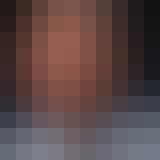
Timothy Scherr
Senior Instructor and Professor of Engineering Practice
