An introduction to the Objective-C programming language. This will prepare you for more extensive iOS app development and build a foundation for advanced iOS development topics. Objective-C programming requires a Mac laptop or desktop computer. An iOS device is optional if the learner is willing to working exclusively with the simulator. Some learners have been able to work with an OS X virtual machine on Windows, but explaining how to do that is beyond the scope of this course. Upon completing this course, you will be able to: 1. Read and write Objective-C 2. Have a strong grasp of Objective-C objects 3. Organize their code professionally using objects and blocks 4. Prototype several entry-level apps
Peer Review 02 (Video)

Skills You'll Learn
iOS App Development, Computer Programming, Xcode, Objective-C
Reviews
4.6 (557 ratings)
- 5 stars74.86%
- 4 stars17.95%
- 3 stars3.59%
- 2 stars1.43%
- 1 star2.15%
MK
Dec 10, 2015
I am just a beginner and i Love apple inc and its products. I would love to learn this course and the instructors are cute and amazing. We will have a good communication and relation here. Thanks
KM
Apr 1, 2017
New to programming, so some material that the professor glanced over was hard to follow. I really enjoyed this course, the pacing seemed great. Will try to complete things moving forward.
From the lesson
Functions, Scopes and Encapsulation - oh my!
Welcome to Week 2! This week we will be learning about how functions are defined in C and then how methods are defined in Objective-C. We will look at the more complex rules surrounding scoping and encapsulation of variables and functions. We'll end the week learning about Objective-C objects and memory.
Taught By
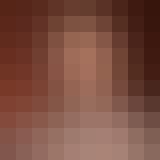
Don Patterson
Associate Professor
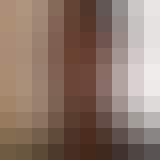
Sam Kaufman
Partner at Gradient
