By the end of this project, you will have created a digital library for students that will connect them to over 40,000 digital books while giving teachers the ability to assign books to students and view student progress. EPIC is an invaluable tool for the tech-connected classroom. Whether used in the classroom, for virtual learning, or at home, EPIC allows all children to have access to quality books, audiobooks, and videos to encourage their love of reading. If you are looking for ways to motivate young readers or ensure that access to books is never a problem for growing readers, join me as we learn how to use EPIC to help all students succeed.

Gain next-level skills with Coursera Plus for $199 (regularly $399). Save now.

Setting Up a Digital Library with EPIC

Instructor: Rachel Lindsay
5,121 already enrolled
Included with
(84 reviews)
What you'll learn
Create a digital classroom library with EPIC
Use EPIC to assign and track reading progress
Skills you'll practice
Details to know

Add to your LinkedIn profile
Only available on desktop
See how employees at top companies are mastering in-demand skills

Learn, practice, and apply job-ready skills in less than 2 hours
- Receive training from industry experts
- Gain hands-on experience solving real-world job tasks
- Build confidence using the latest tools and technologies

About this Guided Project
Learn step-by-step
In a video that plays in a split-screen with your work area, your instructor will walk you through these steps:
Get started with EPIC. (6 min)
Add students to EPIC and adjust classroom settings. (5 min)
Use the student dashboard. (4 min)
Build and organize your EPIC library. (6 min)
Create assignments for students. (6 min)
5 project images
Instructor

Offered by
How you'll learn
Skill-based, hands-on learning
Practice new skills by completing job-related tasks.
Expert guidance
Follow along with pre-recorded videos from experts using a unique side-by-side interface.
No downloads or installation required
Access the tools and resources you need in a pre-configured cloud workspace.
Available only on desktop
This Guided Project is designed for laptops or desktop computers with a reliable Internet connection, not mobile devices.
Why people choose Coursera for their career




Learner reviews
84 reviews
- 5 stars
72.61%
- 4 stars
22.61%
- 3 stars
2.38%
- 2 stars
1.19%
- 1 star
1.19%
Showing 3 of 84
Reviewed on Jun 13, 2023
This is an excellent free course on setting up a digital library using EPIC software.
Reviewed on Oct 8, 2024
Nice Exaplanation to course learning, Thanking you Coursera..
Reviewed on Nov 8, 2020
Very concise, precise, and sufficiently thorough.
You might also like
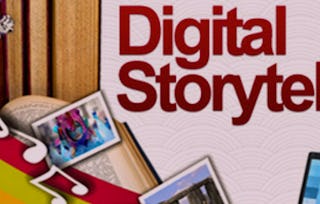 Status: Preview
Status: PreviewUniversity of Houston
 Status: Free Trial
Status: Free Trial Status: Preview
Status: PreviewTechnical University of Munich (TUM)
 Status: Free Trial
Status: Free Trial
Frequently asked questions
Because your workspace contains a cloud desktop that is sized for a laptop or desktop computer, Guided Projects are not available on your mobile device.
Guided Project instructors are subject matter experts who have experience in the skill, tool or domain of their project and are passionate about sharing their knowledge to impact millions of learners around the world.
You can download and keep any of your created files from the Guided Project. To do so, you can use the “File Browser” feature while you are accessing your cloud desktop.





