In this 1-hour long project-based course, you will learn everything you need to know to get started with RStudio IDE, including how to install RStudio onto your Windows, MAC or Linux machine, how to use RStudio Cloud, a lightweight, cloud-based version of RStudio, how to start creating R projects, install and load R packages, as well as display interactive maps, graphs and tables with 1 line of code.

Enjoy unlimited growth with a year of Coursera Plus for $199 (regularly $399). Save now.

(145 reviews)
Recommended experience
What you'll learn
Install R and RStudio on your desktop, or use the new cloud-based solution that allows anyone to learn R, directly from your browser.
Know the 10 most important things that 99% of R programmers should know about the RStudio IDE Interface.
Be able to explain what R packages are, how to install and load them, from CRAN and Github, into the R session, and create interactive HTML widgets.
Skills you'll practice
Details to know

Add to your LinkedIn profile
Only available on desktop
See how employees at top companies are mastering in-demand skills

Learn, practice, and apply job-ready skills in less than 2 hours
- Receive training from industry experts
- Gain hands-on experience solving real-world job tasks
- Build confidence using the latest tools and technologies

About this Guided Project
Learn step-by-step
In a video that plays in a split-screen with your work area, your instructor will walk you through these steps:
Installing RStudio on Your Desktop
How to Use RStudio Cloud
Practice Quiz Video
Most Important Features About RStudio
Install and Load R Packages
Create Interactive Graphs and Tables with 1 Line of Code.
Practice Activity
Capstone Project
Recommended experience
no prior experience necessary
8 project images
Instructor

Offered by
How you'll learn
Skill-based, hands-on learning
Practice new skills by completing job-related tasks.
Expert guidance
Follow along with pre-recorded videos from experts using a unique side-by-side interface.
No downloads or installation required
Access the tools and resources you need in a pre-configured cloud workspace.
Available only on desktop
This Guided Project is designed for laptops or desktop computers with a reliable Internet connection, not mobile devices.
Why people choose Coursera for their career




Learner reviews
145 reviews
- 5 stars
73.97%
- 4 stars
17.80%
- 3 stars
4.10%
- 2 stars
1.36%
- 1 star
2.73%
Showing 3 of 145
Reviewed on Sep 17, 2022
Great introductory guided tour of R Studio for any aspiring Data Scientist.
Reviewed on Jan 26, 2022
Very easy to understand. A great introduction to Rstudio.
Reviewed on Sep 15, 2022
excellent way to get started with R programming with the help of this course.
You might also like
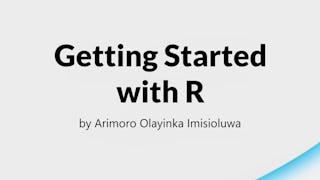
Coursera
 Status: Preview
Status: PreviewMicrosoft
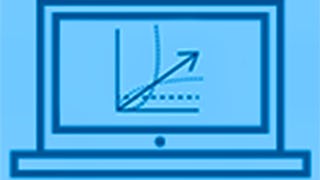 Status: Free Trial
Status: Free Trial
Frequently asked questions
By purchasing a Guided Project, you'll get everything you need to complete the Guided Project including access to a cloud desktop workspace through your web browser that contains the files and software you need to get started, plus step-by-step video instruction from a subject matter expert.
Because your workspace contains a cloud desktop that is sized for a laptop or desktop computer, Guided Projects are not available on your mobile device.
Guided Project instructors are subject matter experts who have experience in the skill, tool or domain of their project and are passionate about sharing their knowledge to impact millions of learners around the world.






