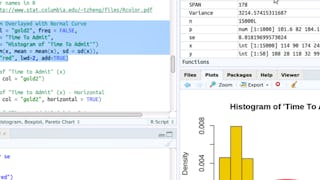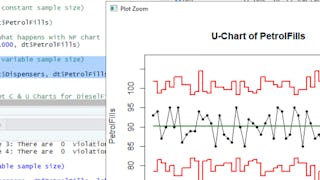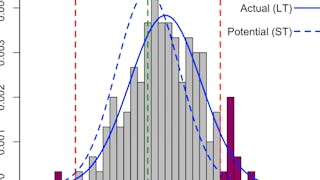Welcome to RStudio for Six Sigma - Hypothesis Testing. This is a project-based course which should take approximately 2 hours to finish. Before diving into the project, please take a look at the course objectives and structure.

Gain next-level skills with Coursera Plus for $199 (regularly $399). Save now.

(14 reviews)
Recommended experience
What you'll learn
Import datasets into RStudio and Perform Hypothesis Testing
Understand and identify data types (continuous vs discrete). Choose the correct Hypothesis Testing tool.
Perform various Hypothesis Tests including Correlation, Regression, Logistic Regression, Chi-Square Test, T-Tests, Analysis of Variance (ANOVA), etc.
Skills you'll practice
Details to know

Add to your LinkedIn profile
Only available on desktop
See how employees at top companies are mastering in-demand skills

Learn, practice, and apply job-ready skills in less than 2 hours
- Receive training from industry experts
- Gain hands-on experience solving real-world job tasks
- Build confidence using the latest tools and technologies

About this Guided Project
Learn step-by-step
In a video that plays in a split-screen with your work area, your instructor will walk you through these steps:
Perform hypothesis testing on Continous X and Y data in RStudio using Scatter Plot, Correlation, Regression.
Perform hypothesis testing on Continuous X, Discrete Y data in RStudio using Logistic Regression.
Perform hypothesis testing on Discrete X, Discrete Y data in RStudio using Chi-Square Test
Perform hypothesis testing on Discrete X, Continuous Y data in RStudio. Analysis of Stability, Shape and Spread.
Perform hypothesis testing on Discrete X, Continuous Y data in RStudio. 1 Sample t-Test, 2 Sample t-Test, ANOVA (Cont Y, Disc X), Non-parametric tests (Wilcoxon, Moods-Median, Kruskal)
Recommended experience
Basic Statistics (RStudio for Six Sigma - Basic Descriptive Statistics)
4 project images
Instructor

Offered by
How you'll learn
Skill-based, hands-on learning
Practice new skills by completing job-related tasks.
Expert guidance
Follow along with pre-recorded videos from experts using a unique side-by-side interface.
No downloads or installation required
Access the tools and resources you need in a pre-configured cloud workspace.
Available only on desktop
This Guided Project is designed for laptops or desktop computers with a reliable Internet connection, not mobile devices.
Why people choose Coursera for their career




Learner reviews
14 reviews
- 5 stars
64.28%
- 4 stars
35.71%
- 3 stars
0%
- 2 stars
0%
- 1 star
0%
Showing 3 of 14
Reviewed on Jul 23, 2025
Very Nice Course for Statistical Hypothesis Testing
Reviewed on Jan 17, 2022
Very thorough and highly detailed. This intructor tends to move quickly through a lot of material.
You might also like
 Status: Preview
Status: PreviewTufts University
Frequently asked questions
By purchasing a Guided Project, you'll get everything you need to complete the Guided Project including access to a cloud desktop workspace through your web browser that contains the files and software you need to get started, plus step-by-step video instruction from a subject matter expert.
Because your workspace contains a cloud desktop that is sized for a laptop or desktop computer, Guided Projects are not available on your mobile device.
Guided Project instructors are subject matter experts who have experience in the skill, tool or domain of their project and are passionate about sharing their knowledge to impact millions of learners around the world.