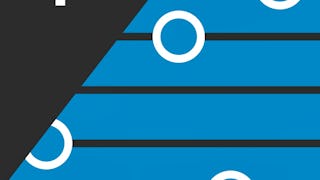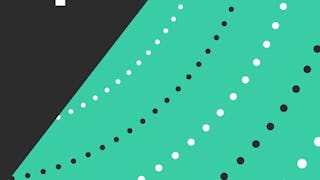Vim, or vi improved, is a standard editor on Linux. It comes with virtually every version of Linux out there and is available on Mac and Windows as well. If you are in a situation where you need to edit from the command line, for example when you ssh into another system, vim will be there. Vim is an ordinary text editor, like notepad. It inserts no special characters into the text document unless you tell it to. Vim has some powerful commands that make it fast and efficient. Vim also has a large user community, so once you are up and running with it, you can easily find the commands you are looking for online.

Enjoy unlimited growth with a year of Coursera Plus for $199 (regularly $399). Save now.

Practical Vim Editor Commands On Linux

Instructor: David Dalsveen
5,230 already enrolled
Included with
(164 reviews)
Recommended experience
What you'll learn
Modify text in a file using append, change word, and replace.
Replace text in a file using s command.
Copy, remove and paste using yank, put and delete.
Skills you'll practice
Details to know

Add to your LinkedIn profile
Only available on desktop
See how employees at top companies are mastering in-demand skills

Learn, practice, and apply job-ready skills in less than 2 hours
- Receive training from industry experts
- Gain hands-on experience solving real-world job tasks
- Build confidence using the latest tools and technologies

About this Guided Project
Learn step-by-step
In a video that plays in a split-screen with your work area, your instructor will walk you through these steps:
Open a File for Editing, insert text, write, and quit.
Modify text in a file using append, change word, and replace.
Use command mode to search for patterns in a file.
Replace text in a file using the s command.
Copy, remove and paste using yank, put and delete.
Recommended experience
Learners should be familiar with using a Linux operating system from a user’s perspective; including an understanding of directories and files.
3 project images
Instructor

Offered by
How you'll learn
Skill-based, hands-on learning
Practice new skills by completing job-related tasks.
Expert guidance
Follow along with pre-recorded videos from experts using a unique side-by-side interface.
No downloads or installation required
Access the tools and resources you need in a pre-configured cloud workspace.
Available only on desktop
This Guided Project is designed for laptops or desktop computers with a reliable Internet connection, not mobile devices.
Why people choose Coursera for their career




Learner reviews
164 reviews
- 5 stars
66.46%
- 4 stars
20.12%
- 3 stars
7.31%
- 2 stars
3.65%
- 1 star
2.43%
Showing 3 of 164
Reviewed on Sep 11, 2020
Practical vim editor commends Linux is very useful
Reviewed on Sep 14, 2020
Thank you so much instructor,I really enjoyed the project and now have a firm grip over the editor
Reviewed on Aug 12, 2020
Decent for a basic course. More advanced course would be welcome.
You might also like
Frequently asked questions
By purchasing a Guided Project, you'll get everything you need to complete the Guided Project including access to a cloud desktop workspace through your web browser that contains the files and software you need to get started, plus step-by-step video instruction from a subject matter expert.
Because your workspace contains a cloud desktop that is sized for a laptop or desktop computer, Guided Projects are not available on your mobile device.
Guided Project instructors are subject matter experts who have experience in the skill, tool or domain of their project and are passionate about sharing their knowledge to impact millions of learners around the world.