Get ready to enter the thriving field of Information Technology (IT), with job ready skills! This beginner friendly course provides the core hardware and operating system knowledge needed by anyone new to IT and computer hardware who wants to start a new career in technology, including IT Support, Networking, Cybersecurity, and Software Development.

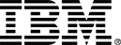
Introduction to Hardware and Operating Systems
This course is part of multiple programs.
Taught in English
Some content may not be translated

Instructor: IBM Skills Network Team
48,253 already enrolled
Included with 
Course
(1,029 reviews)
97%
Recommended experience
What you'll learn
Demonstrate an understanding of operating system fundamentals.
Recognize desktop and laptop hardware components and devices.
Identify and describe internal desktop and laptop computer components, interfaces, and peripherals.
Explain basic workstation setup, locate operating system settings, and identify good troubleshooting practices.
Skills you'll gain
Details to know

Add to your LinkedIn profile
12 quizzes
Course
(1,029 reviews)
97%
Recommended experience
See how employees at top companies are mastering in-demand skills

Build your subject-matter expertise
- Learn new concepts from industry experts
- Gain a foundational understanding of a subject or tool
- Develop job-relevant skills with hands-on projects
- Earn a shareable career certificate


Earn a career certificate
Add this credential to your LinkedIn profile, resume, or CV
Share it on social media and in your performance review
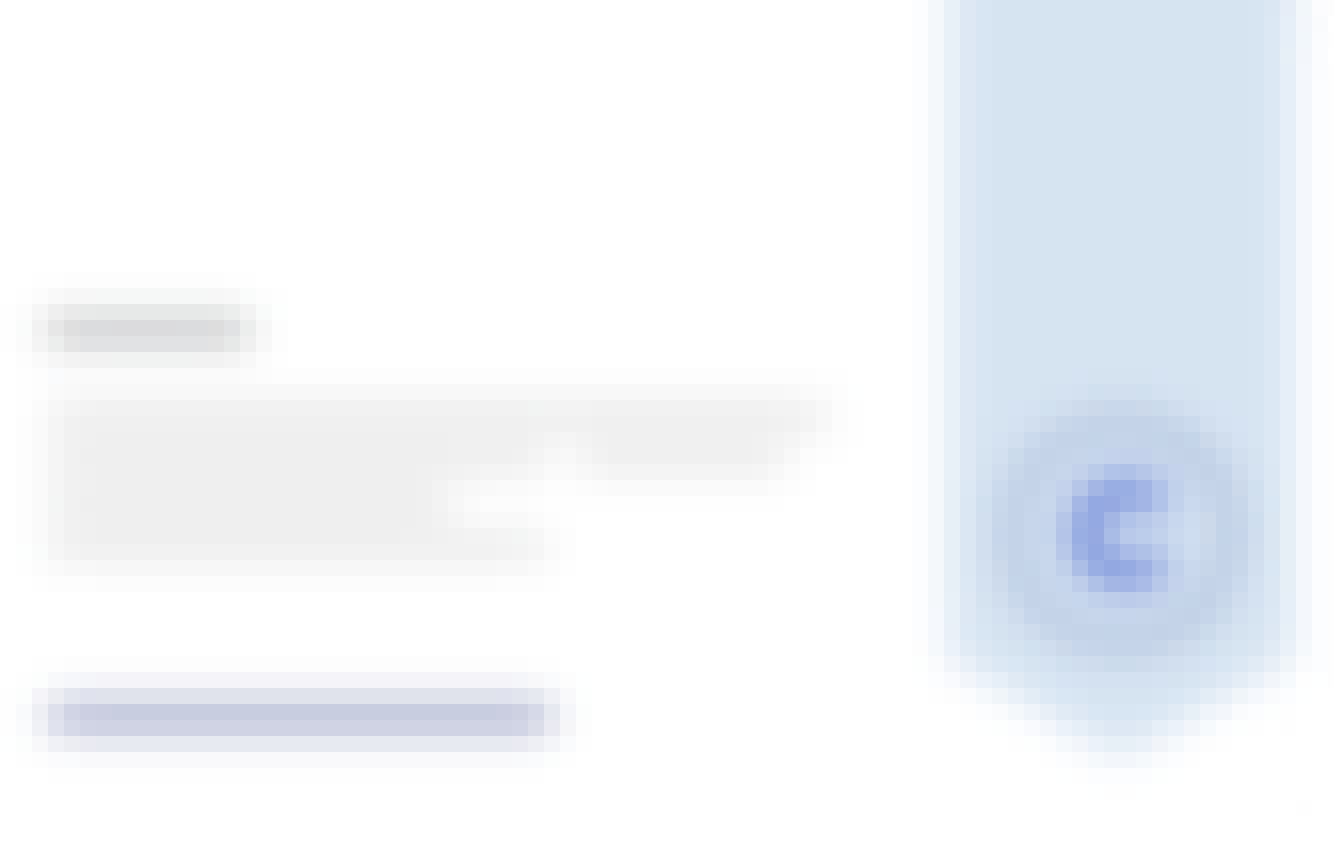
There are 7 modules in this course
Welcome to your first module! After completing this module, you’ll be able to define what a computer is. You’ll learn about the four functions of computing, the parts of a computer associated with each of those functions, and the benefits of computing. Explore how to classify computing devices based on size and usage and describe the evolution of operating systems. Discover how computers communicate using notational (numeric) systems for processing and storing data, displaying onscreen text, hardware addresses, website colors, and web addresses. You’ll gain the practical knowledge needed to evaluate computing performance and storage. You’ll know the four ways to log into Microsoft Windows, be able to describe how to use the Start menu, Tiles, taskbar, and settings capabilities, and will be able to explain how to manage Windows on the desktop. You’ll round out your week with a lab where you’ll locate programs and navigate Windows to find important information about the computer and the Windows operating system.
What's included
7 videos1 reading2 quizzes1 app item1 discussion prompt
Computer hardware is the set of physical parts that make up the interior of your computer. Peripherals are pieces of hardware that are added to the outside of a computer for it to work more efficiently. Both hardware and peripherals are used to take input, store data, display output, and execute commands. This week, you will learn about several types of hardware components and peripherals. You will learn about printers and scanners, input and output devices, external storage devices, and audio and video devices.
What's included
7 videos1 reading2 quizzes3 app items1 plugin
A computer’s multiple components, both internal and external, are constantly interacting with each other to receive input, perform requested computing functions, and provide output. As technology has evolved and connection methods have standardized, a vast array of external devices can now easily and successfully connect with computers and reliably perform their tasks. This week, you will learn how hardware and peripheral devices connect to form a functioning computer. You will learn about ports, interfaces, and connectors used by graphics, audio, networks, printers, and other peripheral devices. You will also learn about the types of installations these devices use to become operational.
What's included
6 videos1 reading2 quizzes2 app items1 plugin
Computer hardware, the physical part of a computer, is infrequently changed, while software and data are modified frequently. When you think of the term computer hardware, you probably think of what's inside your personal computer at home or your computer at work. However, computer hardware does not specifically refer to personal computers. Instead, it is all types of computer systems. Computer hardware is located in embedded systems in automobiles, microwave ovens, CD players, DVD players, and many more devices. In this lesson, you’ll learn about common internal components of home and business computer systems.
What's included
6 videos1 reading2 quizzes2 app items1 plugin
Workstation setup, operating system configuration, and workstation troubleshooting are all in a day’s work for IT support. Whether the task is selecting a new computer for a colleague, reconfiguring an operating system for a coworker’s accessibility needs, or troubleshooting a file or directory visibility issue, IT support personnel need procedures that help them complete these tasks quickly, confidently, and correctly. This week, you’ll gain knowledge of workstation procurement and basic Windows operating system configuration and management. You’ll discover techniques that help you optimize file and folder organization and perhaps even help users locate hidden files. Learn timesaving keyboard commands to capture screens using Windows 10 workstations, macOS workstations, and Chromebooks. You will complete your learning with an overview of business continuity principles used for fault tolerance and disaster recovery.
What's included
10 videos1 reading3 quizzes2 app items3 plugins
In this module, you’ll assess your course knowledge through a final quiz based on the previous five modules.
What's included
2 videos2 readings1 quiz1 peer review1 plugin
Welcome to your bonus module! Although Microsoft Windows dominates the desktop operating system market, organizations also use computers that run Linux, macOS, and ChromeOS operating systems. And many organizations also support users who have devices that use iOS and Android mobile operating systems. When you complete this module, you’ll be able to explain why organizations support these alternative operating systems. You’ll be able to compare and contrast operating system log-in processes, network connection methods, onscreen navigation, menus, and features. You’ll also gain the knowledge needed to explain where each operating system stores device identifiers, version information, and system settings. Stretch and grow your Linux skills using the Linux lab.
What's included
6 videos1 app item
Instructor

Offered by
Recommended if you're interested in Support and Operations
Why people choose Coursera for their career




Learner reviews
Showing 3 of 1029
1,029 reviews
- 5 stars
82.06%
- 4 stars
14.07%
- 3 stars
2.89%
- 2 stars
0.28%
- 1 star
0.67%
New to Support and Operations? Start here.

Open new doors with Coursera Plus
Unlimited access to 7,000+ world-class courses, hands-on projects, and job-ready certificate programs - all included in your subscription
Advance your career with an online degree
Earn a degree from world-class universities - 100% online
Join over 3,400 global companies that choose Coursera for Business
Upskill your employees to excel in the digital economy
Frequently asked questions
Access to lectures and assignments depends on your type of enrollment. If you take a course in audit mode, you will be able to see most course materials for free. To access graded assignments and to earn a Certificate, you will need to purchase the Certificate experience, during or after your audit. If you don't see the audit option:
The course may not offer an audit option. You can try a Free Trial instead, or apply for Financial Aid.
The course may offer 'Full Course, No Certificate' instead. This option lets you see all course materials, submit required assessments, and get a final grade. This also means that you will not be able to purchase a Certificate experience.
When you enroll in the course, you get access to all of the courses in the Certificate, and you earn a certificate when you complete the work. Your electronic Certificate will be added to your Accomplishments page - from there, you can print your Certificate or add it to your LinkedIn profile. If you only want to read and view the course content, you can audit the course for free.
If you subscribed, you get a 7-day free trial during which you can cancel at no penalty. After that, we don’t give refunds, but you can cancel your subscription at any time. See our full refund policy.





